Users can easily disable Google Chrome notifications on Windows. You can either block Chrome notifications for a few specific websites or turn them off entirely.
Google Chrome is a free web browser that is based on the open-source Chromium web browser project. It is used for accessing the internet and running web-based applications. It’s been designed to be both simple to use and fast.
Although Google Chrome notifications keep you up to date on the latest news, emails, messages, and more, irrelevant notifications from websites can get annoying very fast.
In this guide, we will show you how to block Chrome notifications for a few specific websites or turn them off entirely.
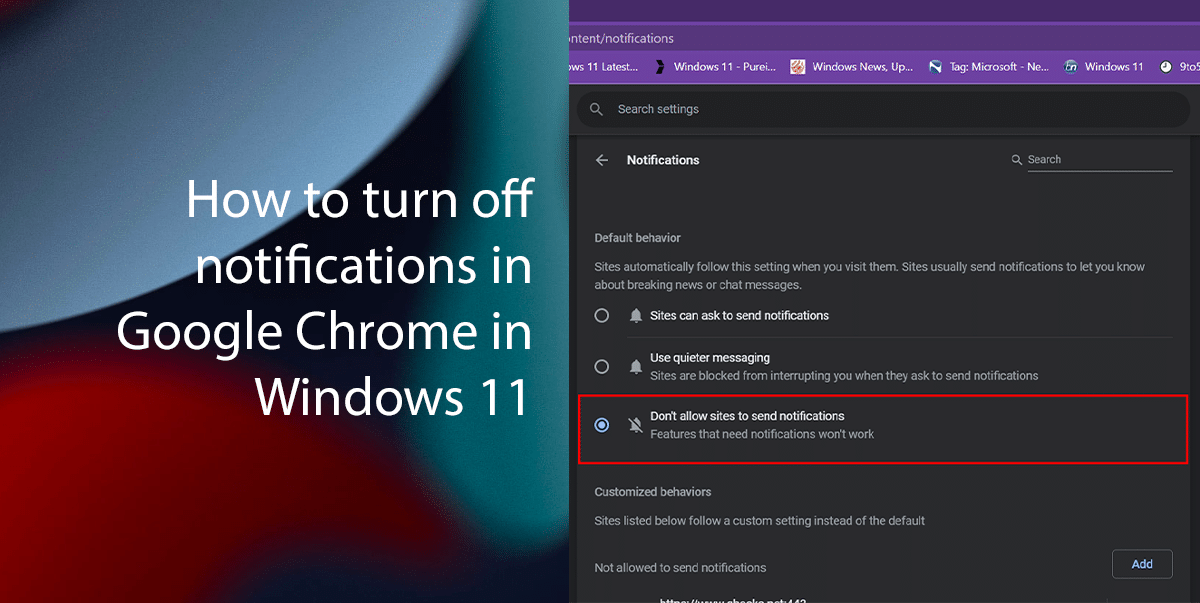
Here is how to turn off notifications in Google Chrome in Windows 11
How to turn off notifications in Google Chrome
- Open Google Chrome > click the three-dot menu icon in the top right corner > select the Settings option.
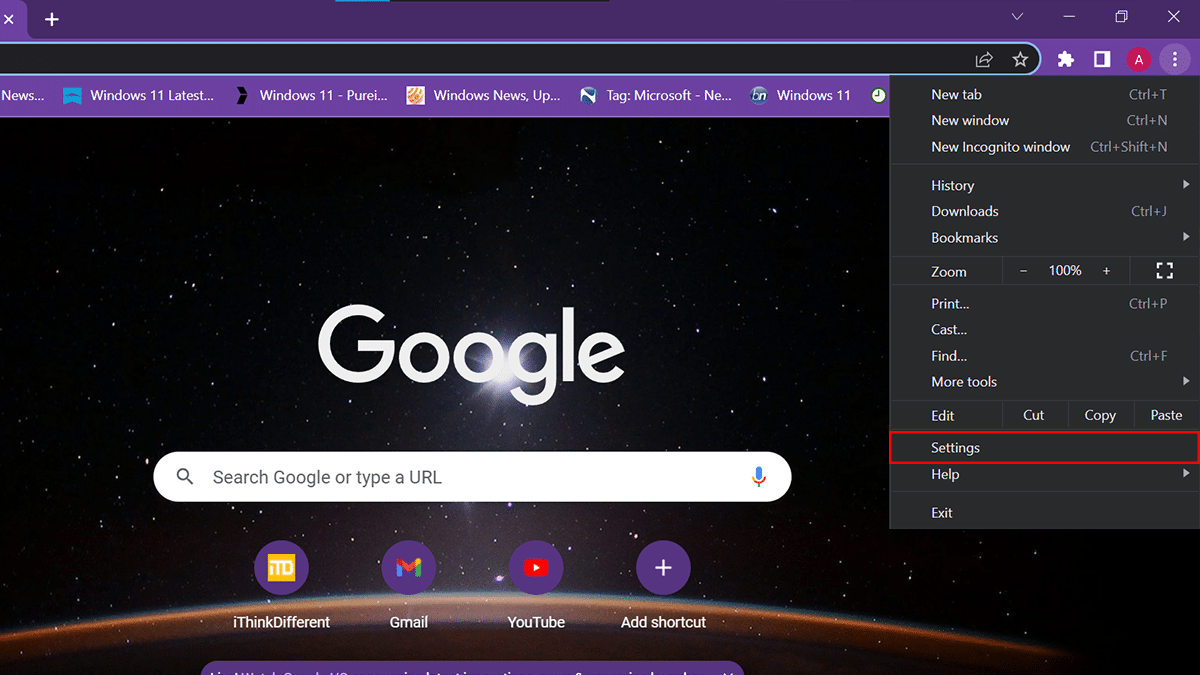
- Click the Privacy and Security from the left pane > click the Site settings tab.
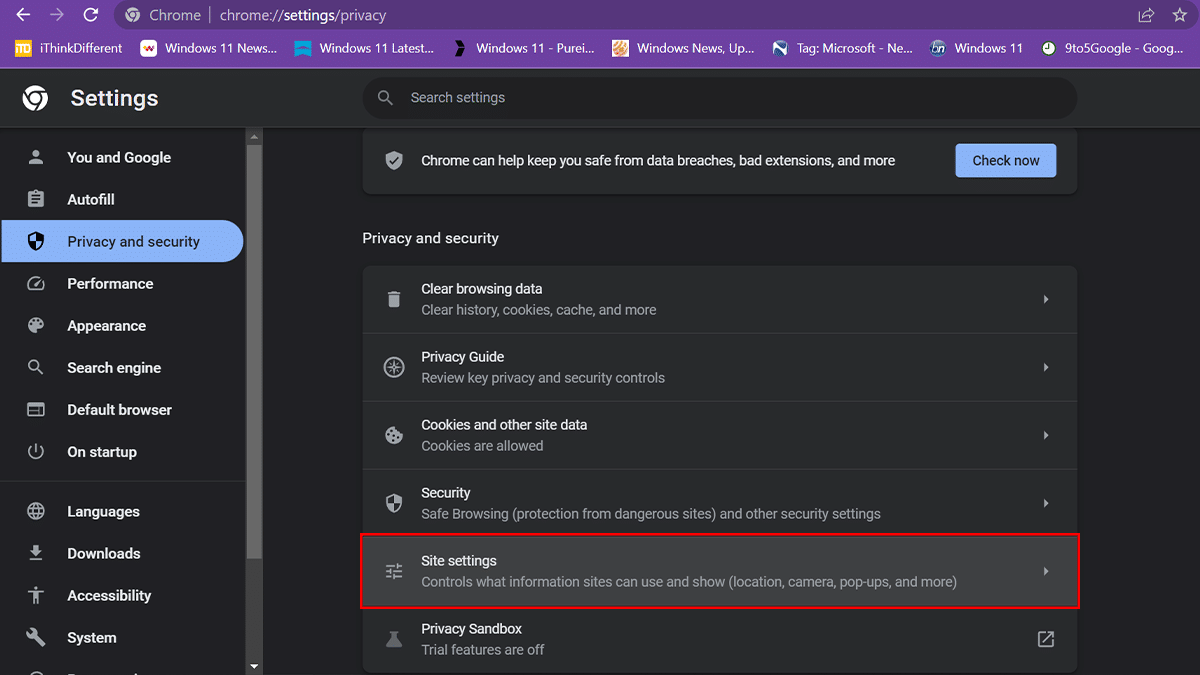
- Scroll down > under the Permissions section > click on Notifications.
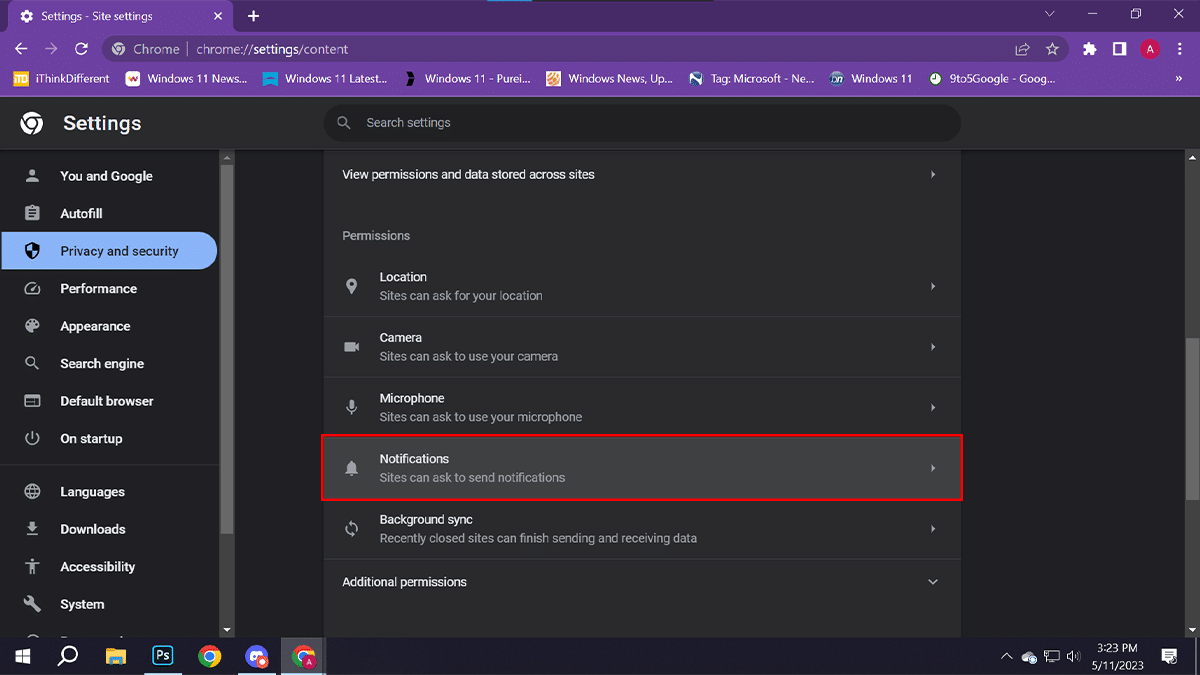
- Under Default behavior > select the Don’t allow sites to send notifications option.
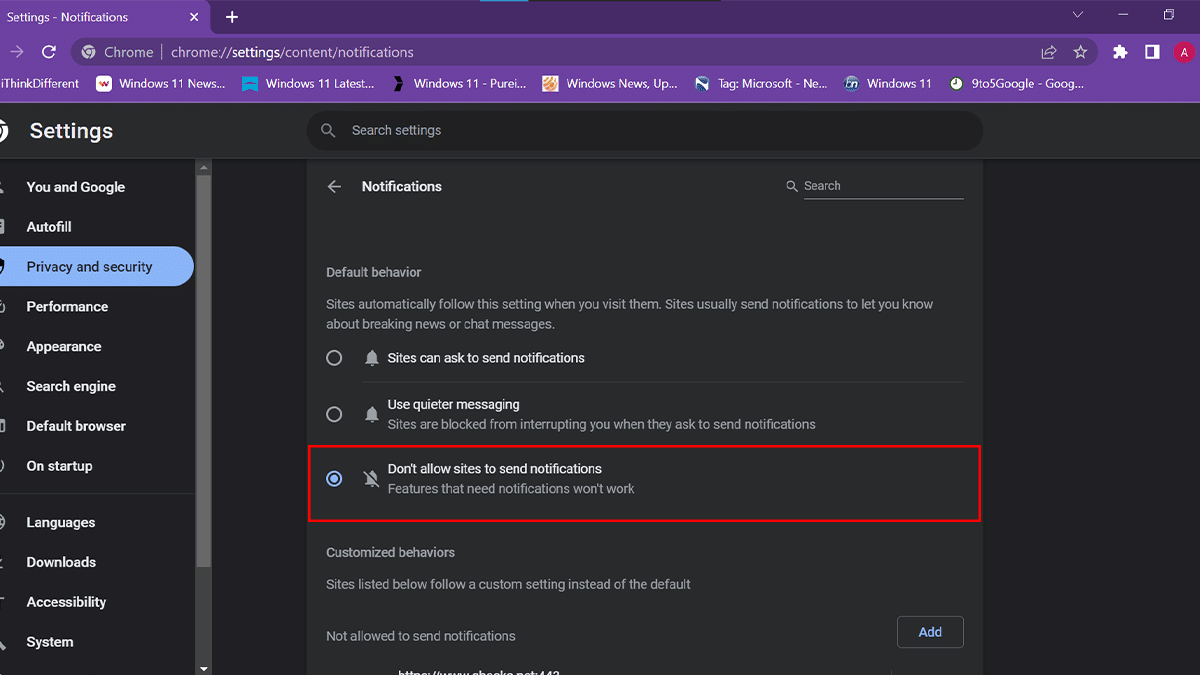
- When done, notifications will be disabled and you won’t receive notifications from Google Chrome.
How to turn off notifications for specific sites in Google Chrome
- Open Google Chrome > click the three-dot menu icon in the top right corner > select the Settings option.
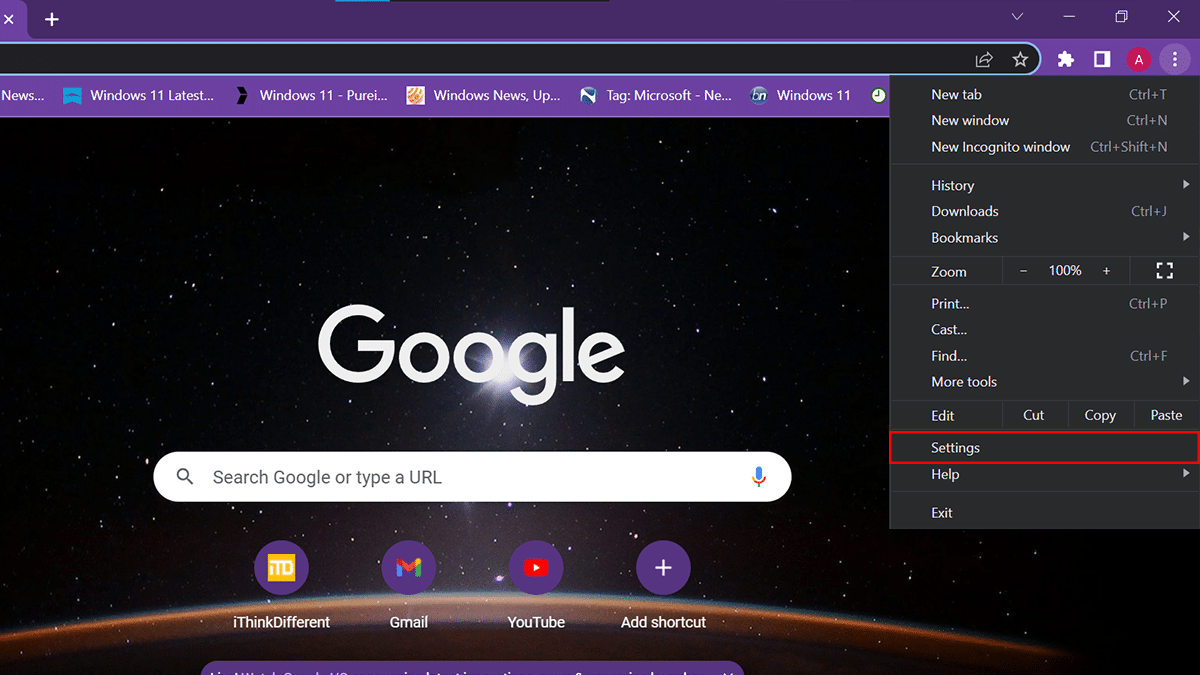
- Click the Privacy and Security from the left pane > click the Site settings tab.
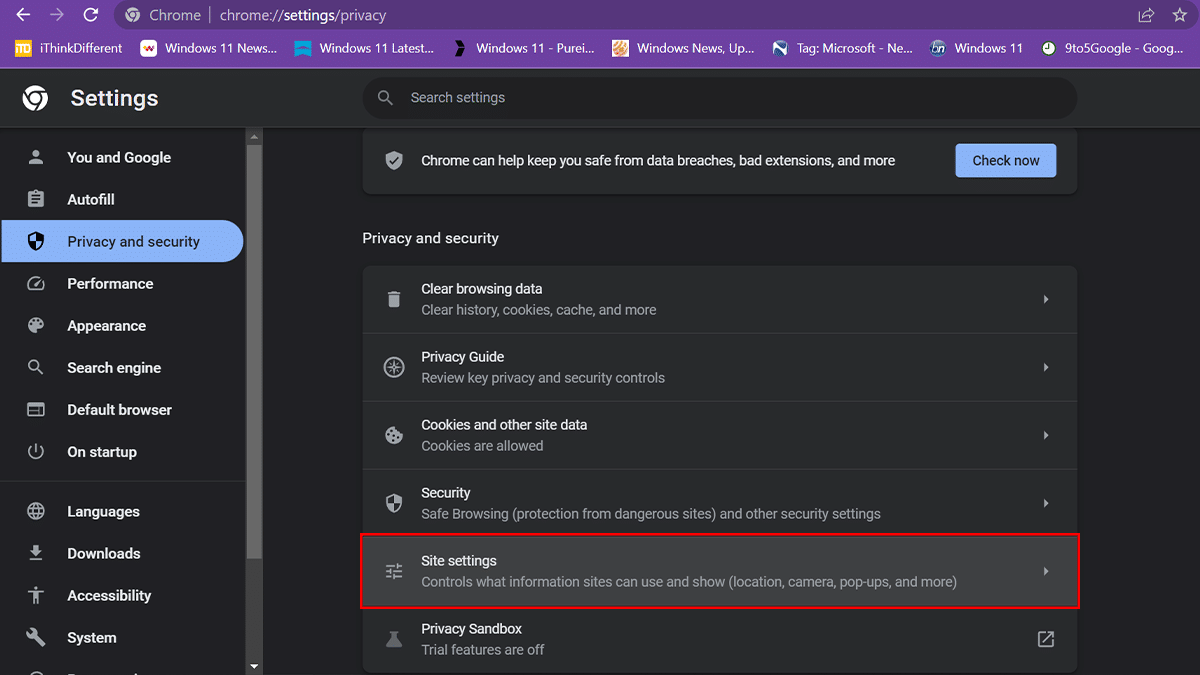
- Scroll down > under the Permissions section > click on Notifications.
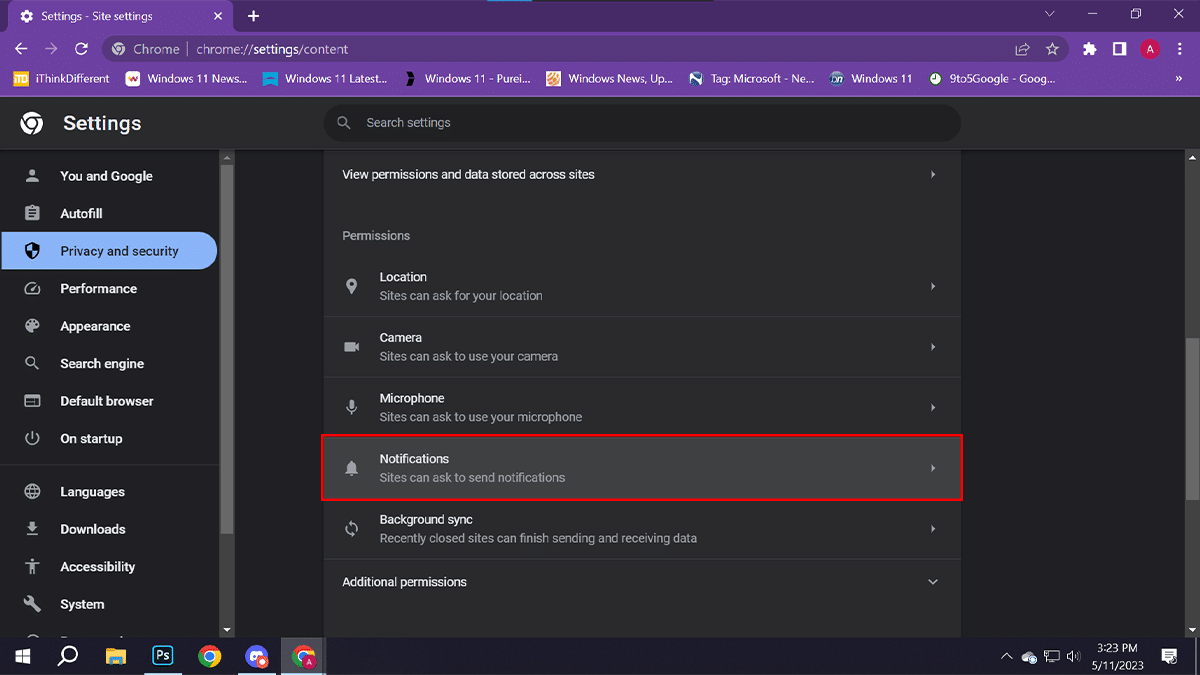
- Under the “Not allowed to send notifications” > click the Add button.
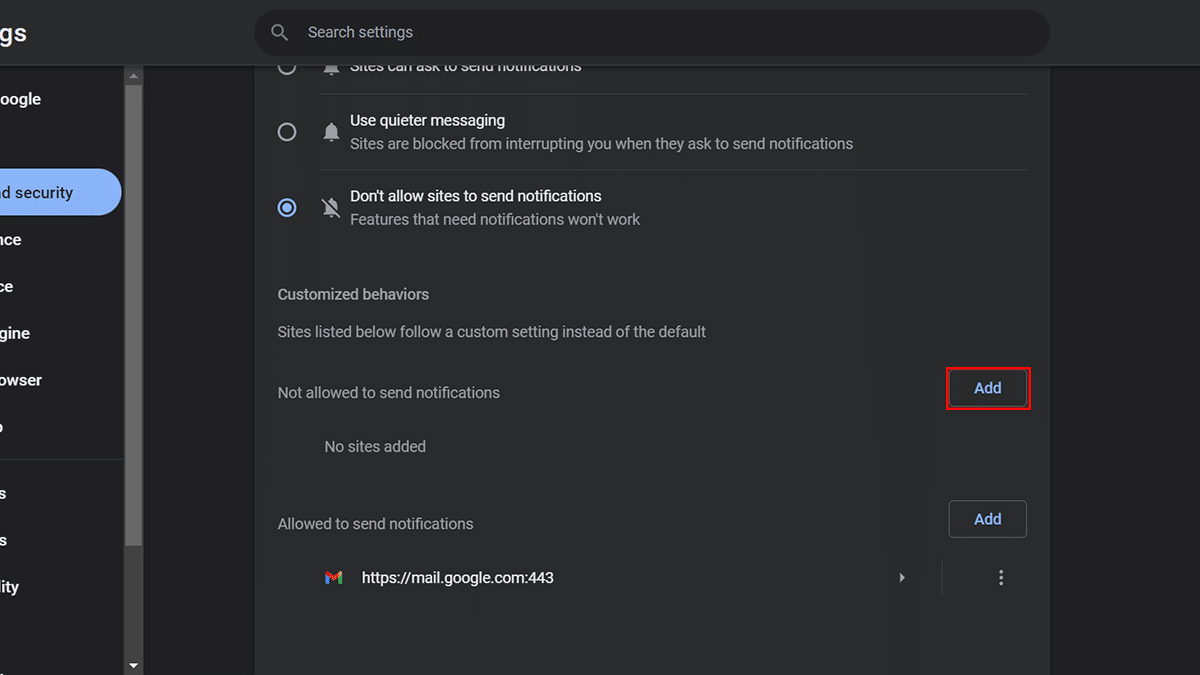
- Enter the URL of the website for which you want to turn off notifications > click on Add.
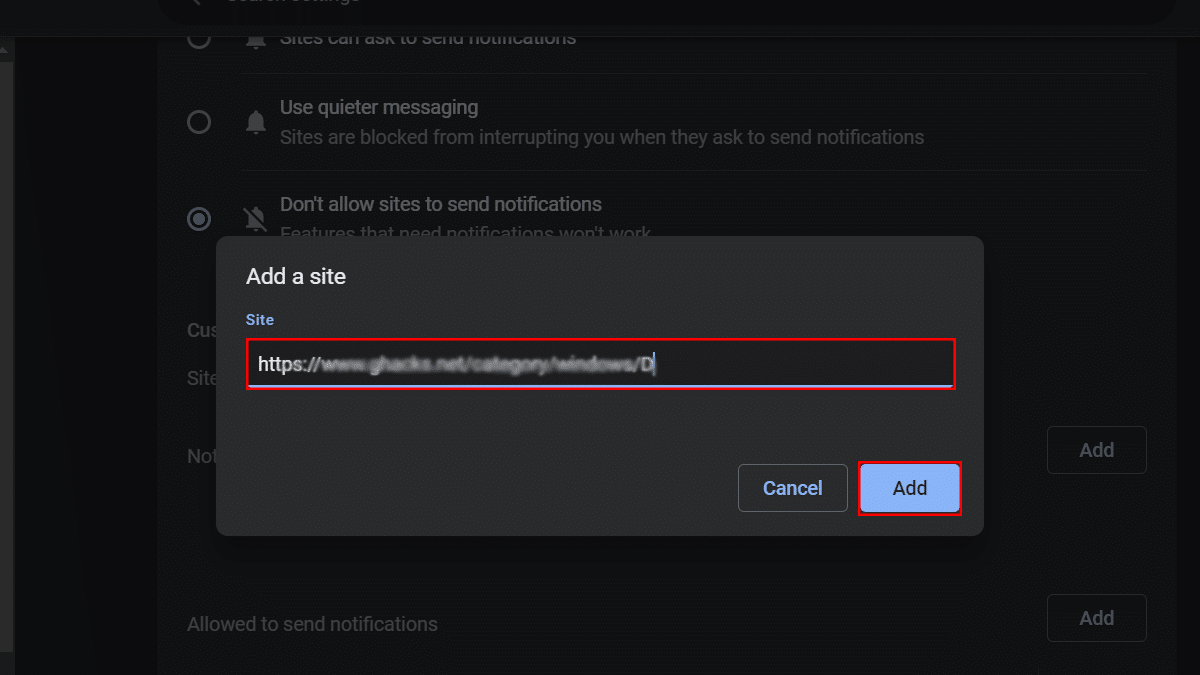
- When done, notifications will be disabled on those specific websites that appear under the Not allowed to send notifications section.
Read more: