Using an iPhone 11, iPhone 11 Pro, or iPhone 11 Pro Max can be difficult if you are used to a phone with a physical home button. It is unlikely that you will ever have the need to turn off, restart or force restart your iPhone 11. However, in case you need to do so, follow our step-by-step guide.
Normally there is not a need to turn off your iPhone, or even restart it but here are certain situations where a buggy app or software update might require you to do so. Note that the below steps also work for iPhone X, XS, XS Max, and XR.
How to Turn Off an iPhone 11
The following technique can be used to turn off all iPhones without a Home Button:
- Press and hold both the volume up and the Sleep/Wake button
- Swipe on Slide to Power Off when prompted.
How to Restart an iPhone 11
You can restart your iPhone by following these steps:
- Press and hold either the volume button and the sleep/wake button until the power-off slider appears.
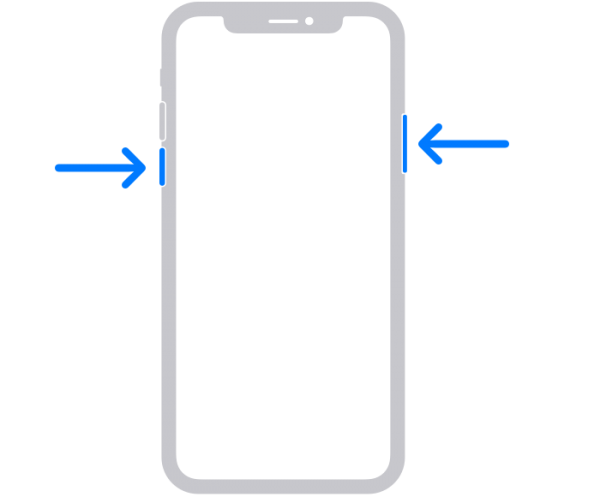
- Drag the slider, then wait 30 seconds for your device to turn off.
- To turn your device back on, press and hold the side button (on the right side of your iPhone) until you see the Apple logo.
How to Force Restart an iPhone 11
If your iPhone is experiencing serious problems, it is not likely that you will make it to the “Slide to turn off” screen at all. In such cases, iPhone requires an immediate force restart. Follow these tested steps to force restart your iPhone correctly:
- Quickly press and release the Volume Up button.
- Quickly press and release the Volume Down button.
- Finally, press and hold the Screen/Wake button, even when you see the option to turn off the phone until the Apple logo appears
- The screen will temporarily go dark as the iPhone shuts down and reboots.
- Release the Screen/Wake button when you see the Apple logo on your iPhone’s screen and wait for it to boot.
