A standout feature of the flagship iPhone 12 series is the option to use HDR video recording. Despite the amazing quality HDR videos offer, the feature is turned off by default since the clips can take up a ton of space and most users do not have compatible displays to view those clips on. However, you can turn on HDR video recording very easily.
High-dynamic-range video (HDR video) is a video that has a great dynamic range than that of standard-dynamic-range video (SDR video). The format offers better color reproduction, deeper blacks, brighter whites, as it allows your iPhone to record a wider gamut of colors. Your iPhone’s HDR capability might also support Dolby Vision depending on the model. Here is a simple guide on how to enable HDR Video Recording on iPhone in a few simple steps.
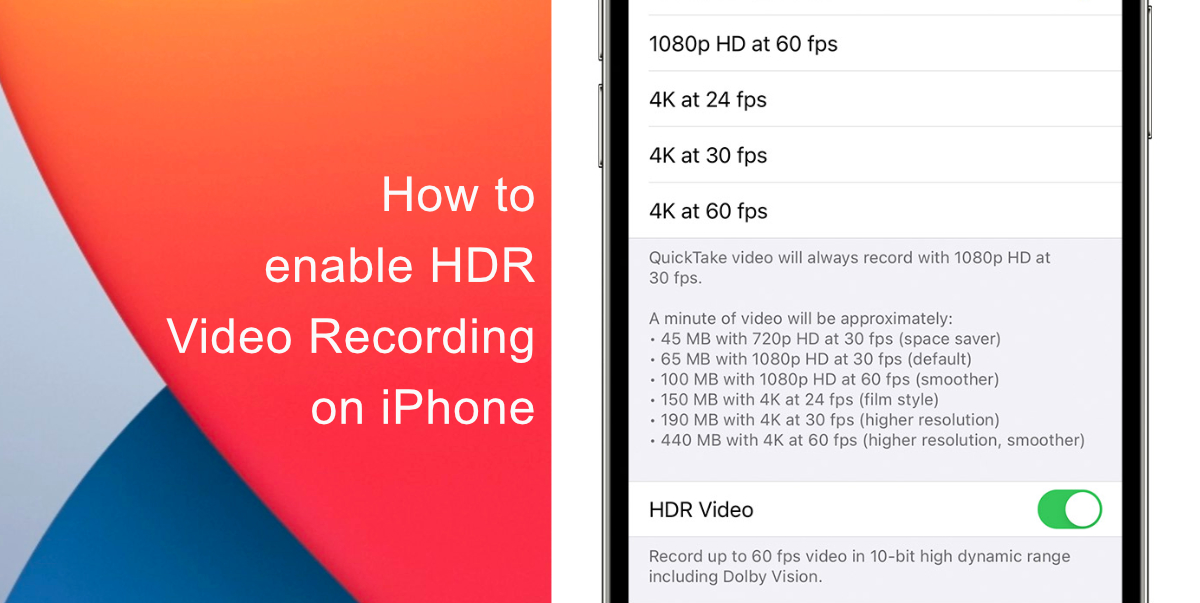
Learn how to enable HDR Video Recording on iPhone
- To enable HDR Video Recording on your iPhone, first, launch Settings.
- Scroll down to Camera.
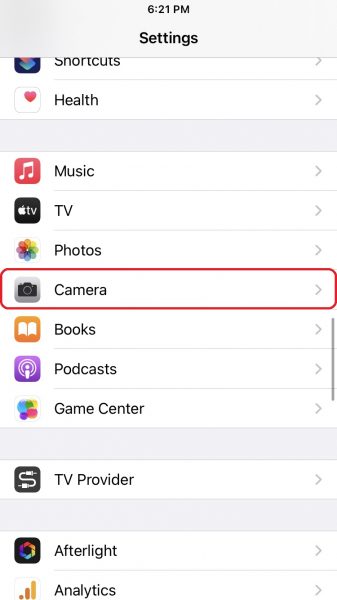
- Tap Record Video.
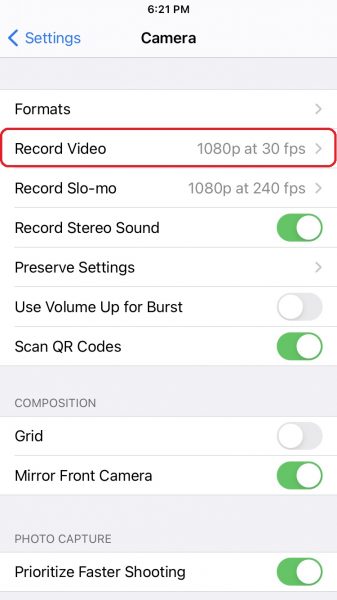
- Tap HDR Video (High Efficiency) and toggle the option on. Keep in mind that on iPhone 12 and iPhone 12 mini, HDR videos are limited to 30 frames per second. The higher-end iPhone 12 Pro and iPhone 12 Pro Max can go up to 60 frames per second.
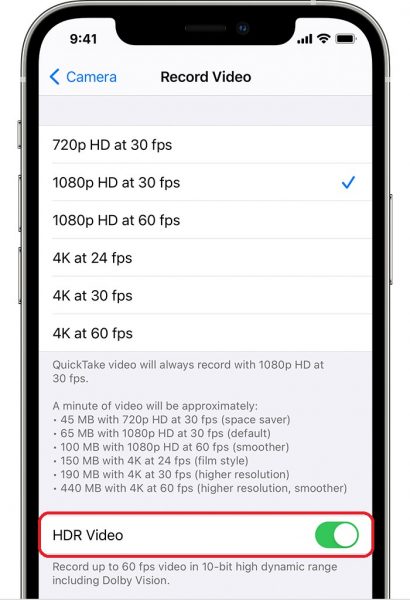
Note that HDR videos are recorded in “High Efficiency” mode meaning they will be stored in HEVC format instead of in the wider compatible MP4 file extension. However, your iPhone can automatically convert HEVC videos to MP4, so you do not have to do any heavy lifting when sharing HDR videos.
We hope this guide helped you learn how to enable HDR Video Recording on your iPhone. If you have any questions, let us know in the comments below.
Read Also:
- How to jailbreak iOS 14.4 using checkra1n on iPhone and iPad
- How to reduce background noise when recording voice memos on iPhone
- How to customize ringtones for specific contacts on iPhone
- How to download apps larger than 200MB over cellular data on iPhone
- How to change iMessage privacy settings for your photo and name
- How to make WhatsApp audio and video calls on desktop
- How to share iPhone screenshots without saving them to Photos
- How to unlock iPhone with Apple Watch while wearing a face mask
- How to launch actions by tapping on the back of your iPhone