The Weather app on iPhone has a native feature that can alert you of changing weather conditions. You can turn on rain and snow notifications for your current location in a few simple steps so you are always prepared.
This is especially helpful if you live in an area where the weather is unpredictable and is constantly changing. Turning on rain and snow notifications will help you remember to grab an umbrella, snow coat, or drive extra carefully to endure the unpleasant weather conditions.
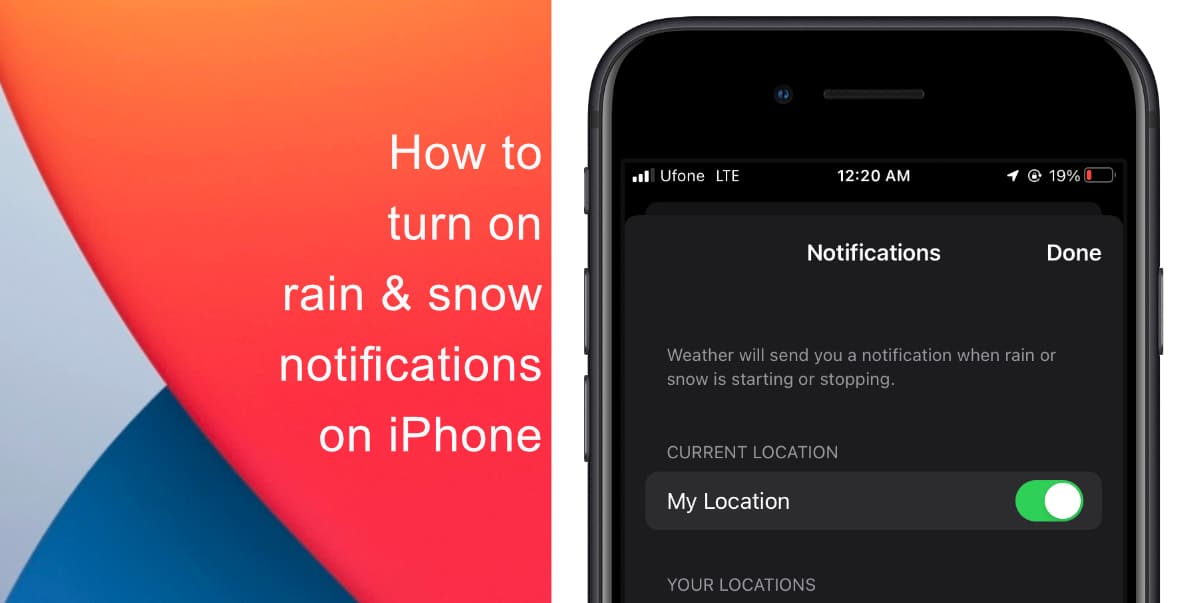
Learn how to turn on rain and snow notifications for your current location on iPhone
To receive rain and snow notifications on iPhone, ensure the Weather app has “Always” location access enabled. To do this, go to Settings > Weather > Location > Always.
- Launch the Weather app on iPhone.
- Tap the (…) triple-dot button in the top right-hand corner of the main weather list screen.
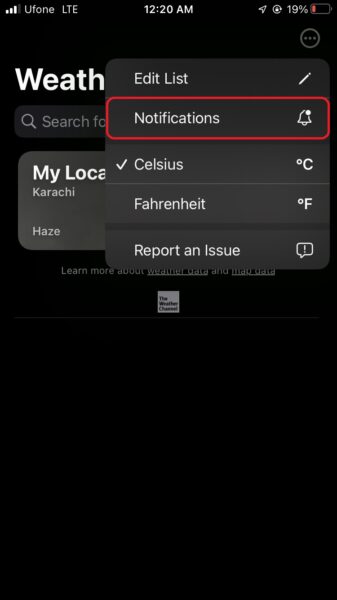
- Toggle the switch for My Location to on to get live rain and snow notifications
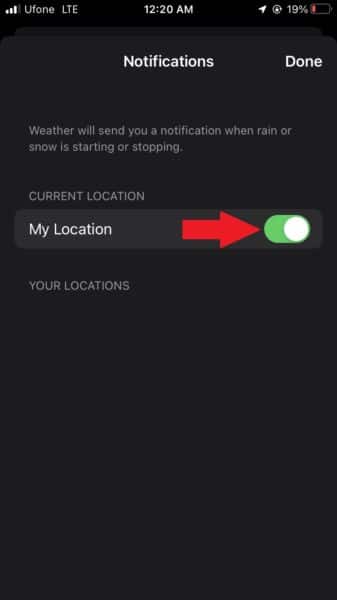
If you have the weather details for multiple locations in your Weather app, you can also turn on the toggle to get the rain and snow notifications of those places. In addition, if your Weather app has constant location access, the weather updates will change as your travel between locations.
We hope this guide helped you learn how to turn on rain and snow notifications for your current location on your iPhone. If you have any questions, let us know in the comments below.
Read more:
- How to record ProRes video on iPhone 13 Pro and iPhone 13 Pro Max
- How to easily use the App Switcher for Split View on iPadOS 15
- How to clear cookies from Safari without deleting your browsing history on iPhone & iPad
- How to edit the date, time, or location of photos in iOS 15
- How to use iOS 15 portrait video and audio effects in any app including Instagram, Snapchat and TikTok
- How to use an email instead of a phone number for iMessage on iPhone & iPad
- How to SharePlay music, screen, TikTok and more on iPhone and iPad
- How to reduce the size of your iCloud backup on iPhone and iPad
- How to use Screen Time to set a time limit for websites on iPhone and iPad