Apple has released tvOS 15.4 with support for viewing home cameras in picture in picture mode while watching other content, captive Wi-Fi network support, and the ability to approve Apple TV purchases using an Apple Watch, iPhone or iPad.
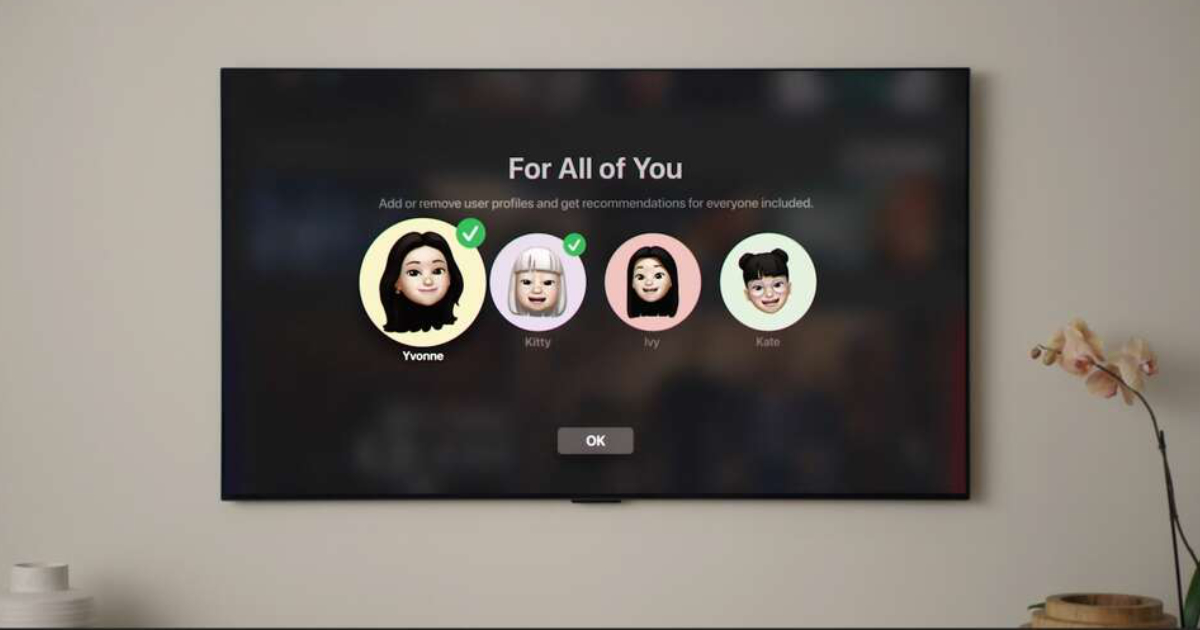
What’s new in tvOS 15.4?
tvOS 15.4 adds support for approving Apple TV purchases using an Apple Watch, iPhone, or iPad. The update also features home cameras, which lets users keep an eye on their home while viewing their home camera feed in picture in picture mode.
Users can also use captive Wi-Fi network support, which enables Apple TV to connect to Wi-Fi networks in places like hotels. Captive Wi-Fi networks feature additional steps before Internet access can be enabled.
Apple Watch
- Use your Apple Watch, along with an iPhone or iPad, to complete a purchase on Apple TV.
Home cameras
- Keep an eye on your home — even while watching TV — by using Picture in Picture to always show a home camera feed.
Captive portal Wi-Fi networks
- Use Apple TV in more locations, like hotels or dorms. With your iPhone or iPad, you can now connect Apple TV to Wi-Fi networks that need additional sign-in steps.
tvOS 15.4 also adds a new ‘Up Next’ queue to the Apple TV video player, as well as improved Spatial Audio controls.
This update also features 21 security fixes. You can read more about these fixes here.
Apple had previously released a bunch of minor updates which bug fixes and security patches. The previous major update was tvOS 15.2 which added support for Apple Music Voice Plan, new Photos and TV app updates, new Siri languages, and new screen savers. Apple enabled SharePlay support with tvOS 15.1, while tvOS 15 was originally released with Spatial Audio support for AirPods, Fitness+ updates, redesigned video player, HomePod speaker support, and a new “Shared with You” section in the TV app.
tvOS 15.4 compatibility
tvOS 15.4 is compatible with the following Apple TV models:
- Apple TV HD
- Apple TV 4K (2017)
- Apple TV 4K (2021)
Install tvOS 15.4
To update Apple TV, go to Settings > System > Software Updates and click on Software Updates. Select Download and Install when the update appears. Make sure to keep your Apple TV turned on until the update process completes.
Read more:


