When you purchase an iPhone, Apple automatically gives you 5GB of storage for free on iCloud. However, this space may not be enough for all your documents, backups, high-quality images, and more. if you are experiencing a shortage of iCloud storage, you may need to buy more storage space. Apple offers several different plans and you can easily access the upgrade option from the Settings app on your iPhone.
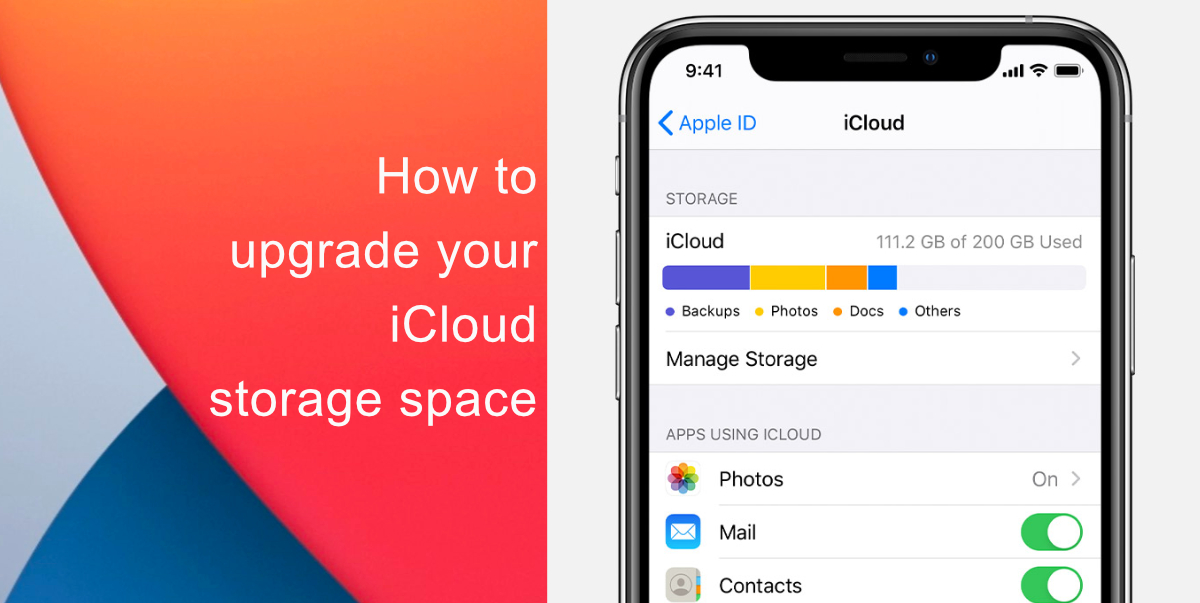
Learn how to upgrade your iCloud storage space on iPhone
If you also subscribe to Apple services such as Apple Music or Apple TV+, you may be able to save some money with Apple One. With the service, you can choose a subscription plan that includes 50 GB, 200 GB, or 2 TB of iCloud storage. Here are the iCloud storage plans offered by Apple:
- 50 GB – This plan costs $0.99 per month and is plenty to back up both an iPhone and an iPad on the same Apple ID.
- 200 GB – This plan costs $2.99 per month and can be shared among all the devices in a family.
- 2 TB – This plan costs $9.99 per month and can be shared with a family as well.
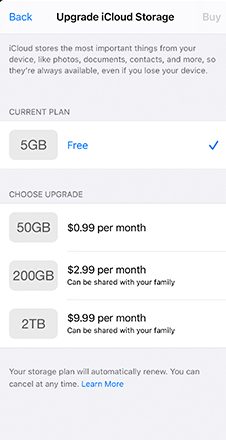
- Launch Settings app and then tap your name at the top of the screen.
- Tap iCloud and then tap Manage Storage.
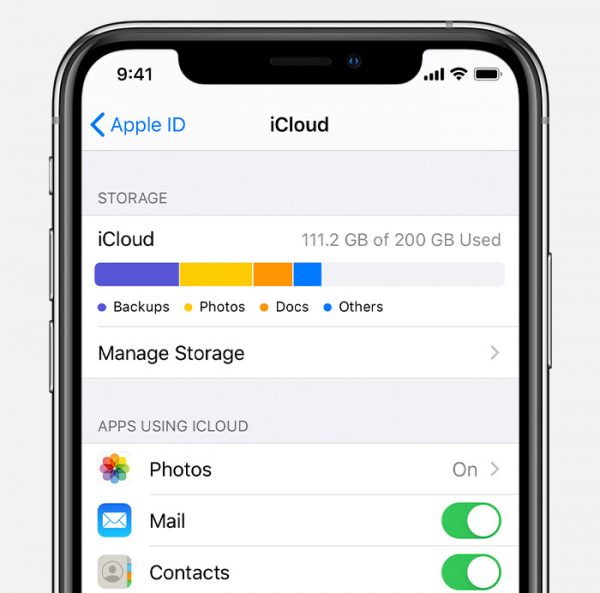
- If you do not have an existing iCloud storage subscription, tap Buy More Storage. If you already have a plan and want to change it, tap Change Storage Plan.
- On the next page, choose a plan > Tap Buy and enter your Apple ID password to complete the transaction.
We hope this guide helped you learn how to upgrade your iCloud storage space. If you have any questions, let us know in the comments below.
Read Also:
- How to jailbreak iOS 14.4 using checkra1n on iPhone and iPad
- How to reduce background noise when recording voice memos on iPhone
- How to customize ringtones for specific contacts on iPhone
- How to download apps larger than 200MB over cellular data on iPhone
- How to change iMessage privacy settings for your photo and name
- How to make WhatsApp audio and video calls on desktop
- How to share iPhone screenshots without saving them to Photos
- How to unlock iPhone with Apple Watch while wearing a face mask
- How to launch actions by tapping on the back of your iPhone