Apple’s iOS 13 software update for iPhone and iPad users brings a beautiful system-wide dark mode, performance improvements, updates to built-in apps like Notes, Reminders, Maps, Photos, and much more. Here are all the ways that you can upgrade your iPhone, iPad, and iPod touch to iOS 13.5, or iPadOS 13.5, without losing any data.
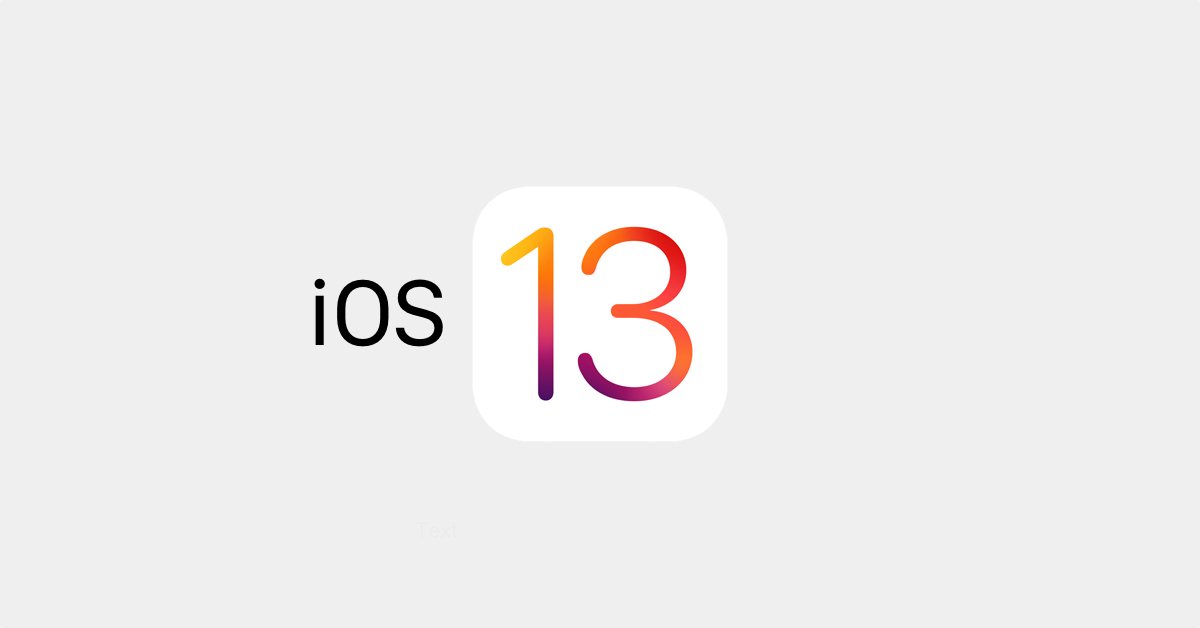
Upgrade iPhone or iPad to iOS 13/iPadOS 13
iOS 13 is a major upgrade for iPhone and iPod touch. The new dark mode makes it easy to use your device at night and works with all first-party and third-party apps. Developers can update their apps to that when you switch iOS 13 to dark mode, the apps will also change their theme. Updates to apps like Photos, Maps, Notes, Safari, and Reminders makes them more useful than ever before. Safari now has a download manager and supports desktop-class browsing. The Photos app has a new user interface and has really nice editing tools for photos and videos. Apple has also added new features like a QuickType keyboard for swipe typing, improved Face ID performance by 30%, and app launch performance by 2x.
The update has also been rebranded to iPadOS 13 for iPad users. The main differences are iPad specific features like multitasking, widgets on the home screen, screenshots via Apple Pencil, mouse support, and more. However, the process to upgrade both devices is the same.
At the time of writing, the latest iOS update is iOS 13.5 GM for iPhone and iPod touch, and iPadOS 13.5 for iPad.
Upgrade to iOS 13.5 wirelessly using over-the-air update
This is the simplest way to upgrade your iPhone or iPad, and the one that most users should use.
- Go to Settings > General > Software Update
- Tap on ‘Download and Install’ when the update shows up.
- Let the OTA download complete, and your iPhone restart a few times to finish updating.
Just make sure your iPhone or iPad has a sufficient battery charge (at least 50%), before upgrading.
Upgrade to iOS 13.5 using iTunes
- Connect your iPhone, iPad, or iPod touch to your Windows PC or Mac with the latest version of iTunes.
- Click on Summary in the left sidebar in iTunes.
- Click the button which says Check for Update.
- When the update shows up, click Download and Update. Enter your device passcode if iTunes asks for it.
Clean install iOS 13.5 using iTunes
This method is for users who know what they are doing. It requires downloading iOS 13.5 IPSW files for your iPhone or iPod touch. This method clean installs iOS 13.5 to your device but also removes all your data. Make sure to backup your data to iCloud or via iTunes before continuing.
- Connect your iPhone or iPad to a Windows PC or Mac with the latest version of iTunes. If you are using macOS Catalina, you will have to open Finder and look for your device in the sidebar.
- Go to Summary in iTunes.
- Press and hold the Option key and click on Update. On Windows, press and hold the Shift key and click on Update.
- This will open a browse window. Here, point it to the iOS 13.5 IPSW file that you downloaded for your device.
Sit back, and let the process complete.