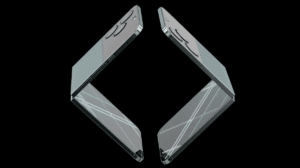AirPods are wireless earbuds that come with a range of features, including Siri integration. With Siri, you can control your AirPods without having to use your hands. In this article, we will show you how to use AirPods with Siri for hands-free control.
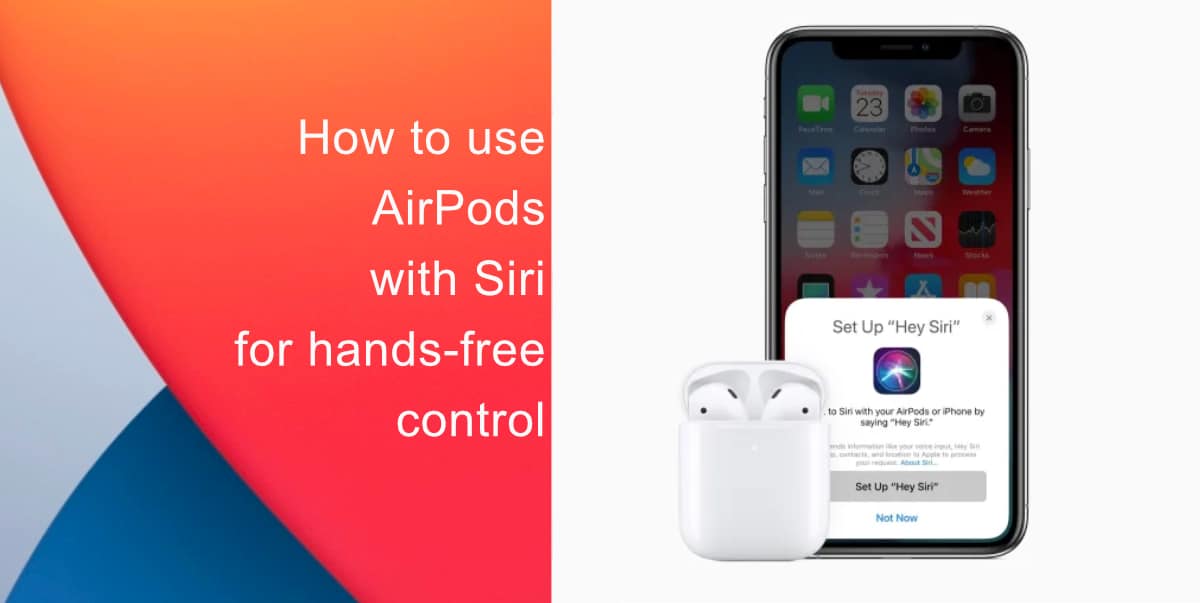
Learn how to use AirPods with Siri for hands-free control
Before you can start to use AirPods with Siri, you need to ensure that Siri is set up on your device. To set up Siri, go to Settings on your iPhone, select Siri & Search, and then turn on Listen for “Hey Siri.”
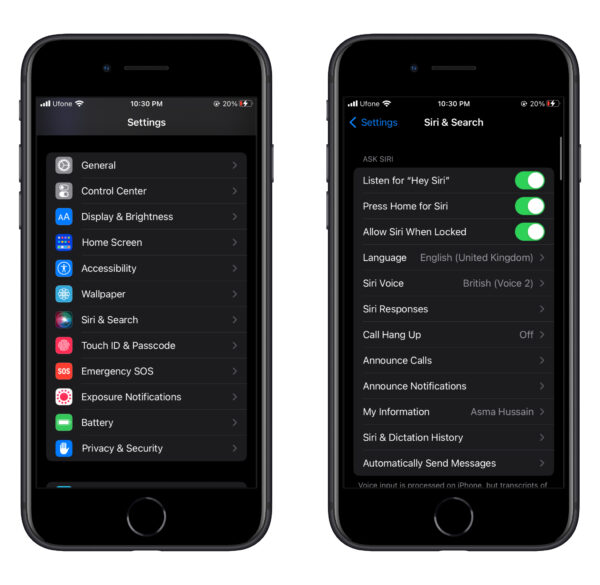
Once Siri is set up on your device, you can activate Siri with your AirPods. To do this, simply say “Hey Siri” followed by your command. For example, you could say “Hey Siri, play my favorite playlist” or “Hey Siri, what’s the weather like today?”
Control media playback with Siri
One of the most useful features of Siri on AirPods is the ability to control media playback. With Siri, you can play, pause, skip, or rewind your music or podcast without having to take your phone out of your pocket. Simply say “Hey Siri, play” to start playing your media, “Hey Siri, pause” to pause your media, “Hey Siri, skip” to skip to the next track, or “Hey Siri, rewind” to go back to the previous track.
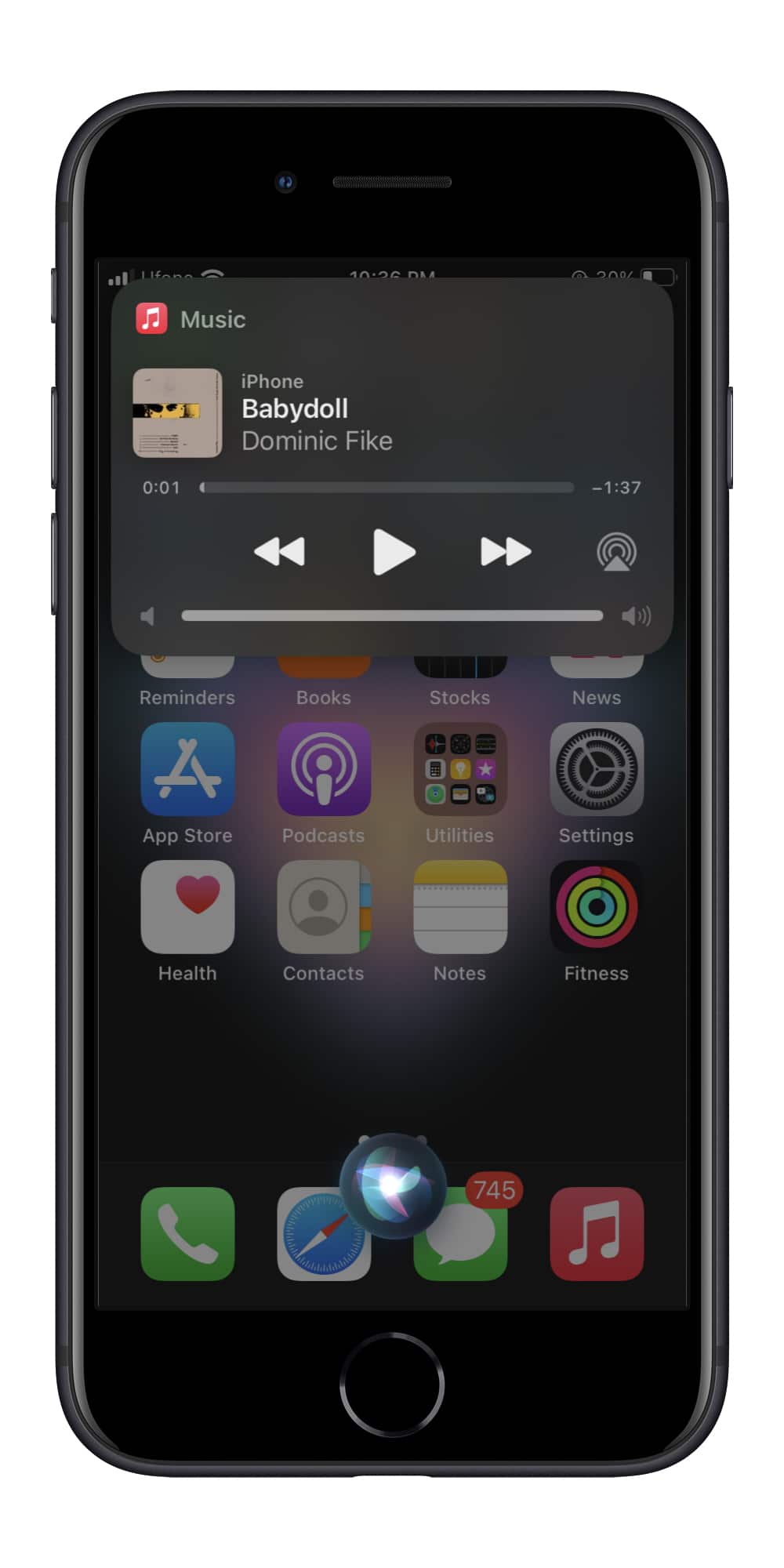
Make phone calls with Siri
Another great feature of Siri on AirPods is the ability to make phone calls. To make a phone call with Siri, simply say “Hey Siri, call [contact name]” or “Hey Siri, call [phone number].” Siri will then make the call for you, and you can start chatting without having to use your hands.
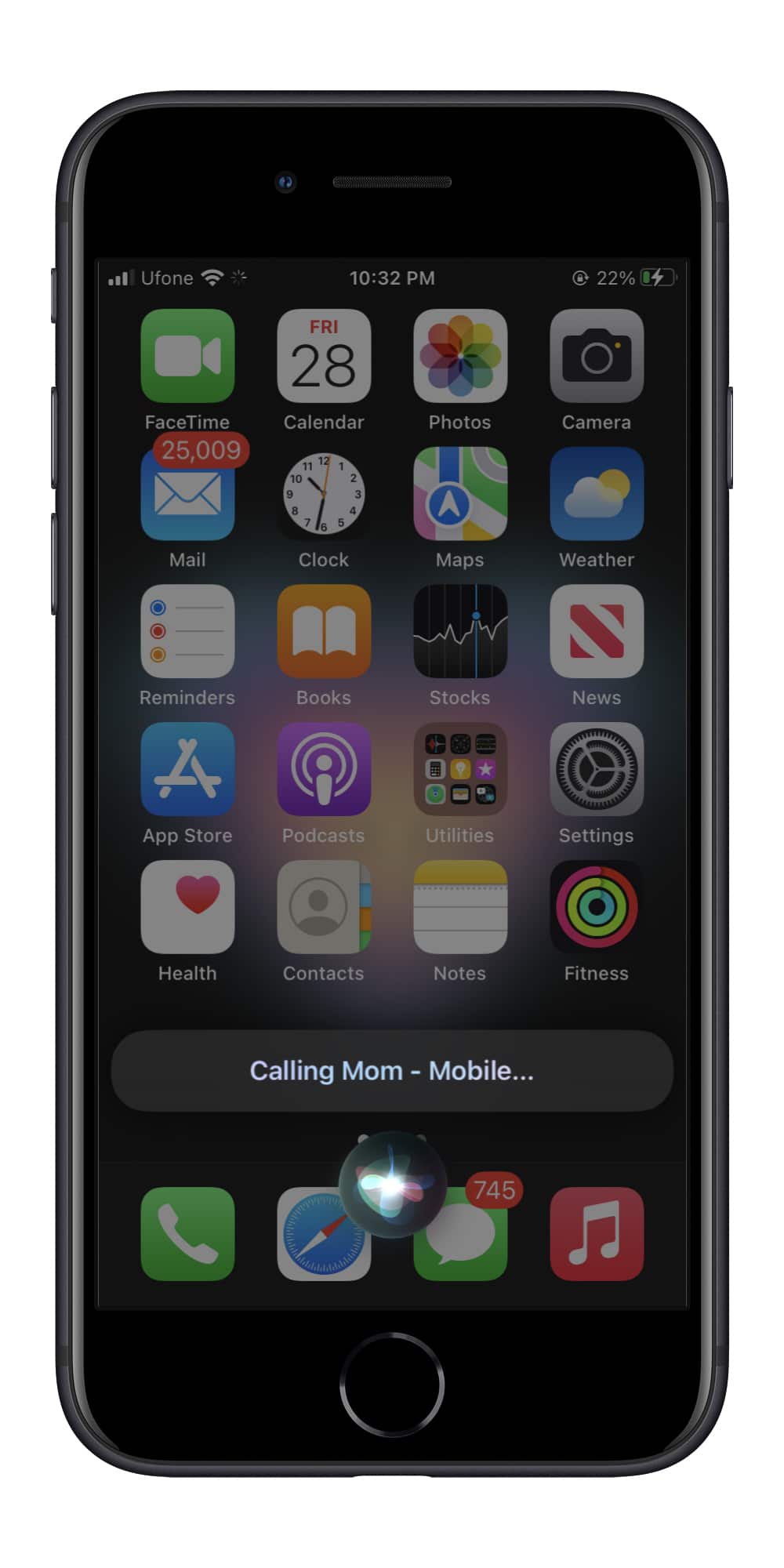
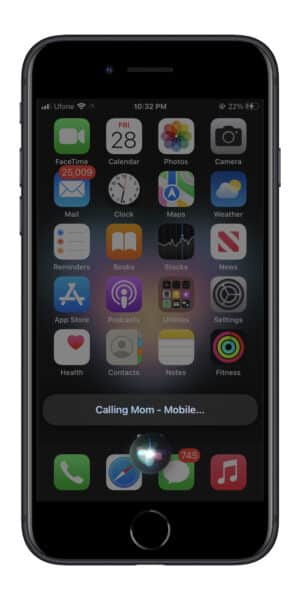
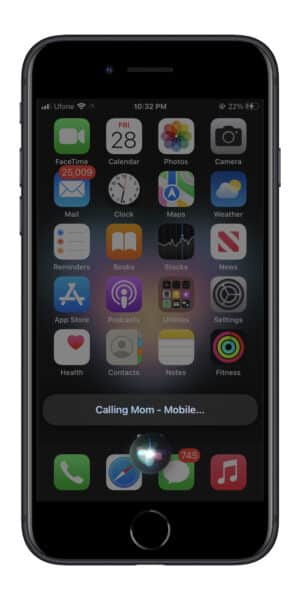
Send messages with Siri
In addition to making phone calls, you can also use AirPods with Siri to send messages. To send a message, say “Hey Siri, send a message to [contact name]” followed by your message. Siri will then compose the message for you, and you can send it without touching your phone.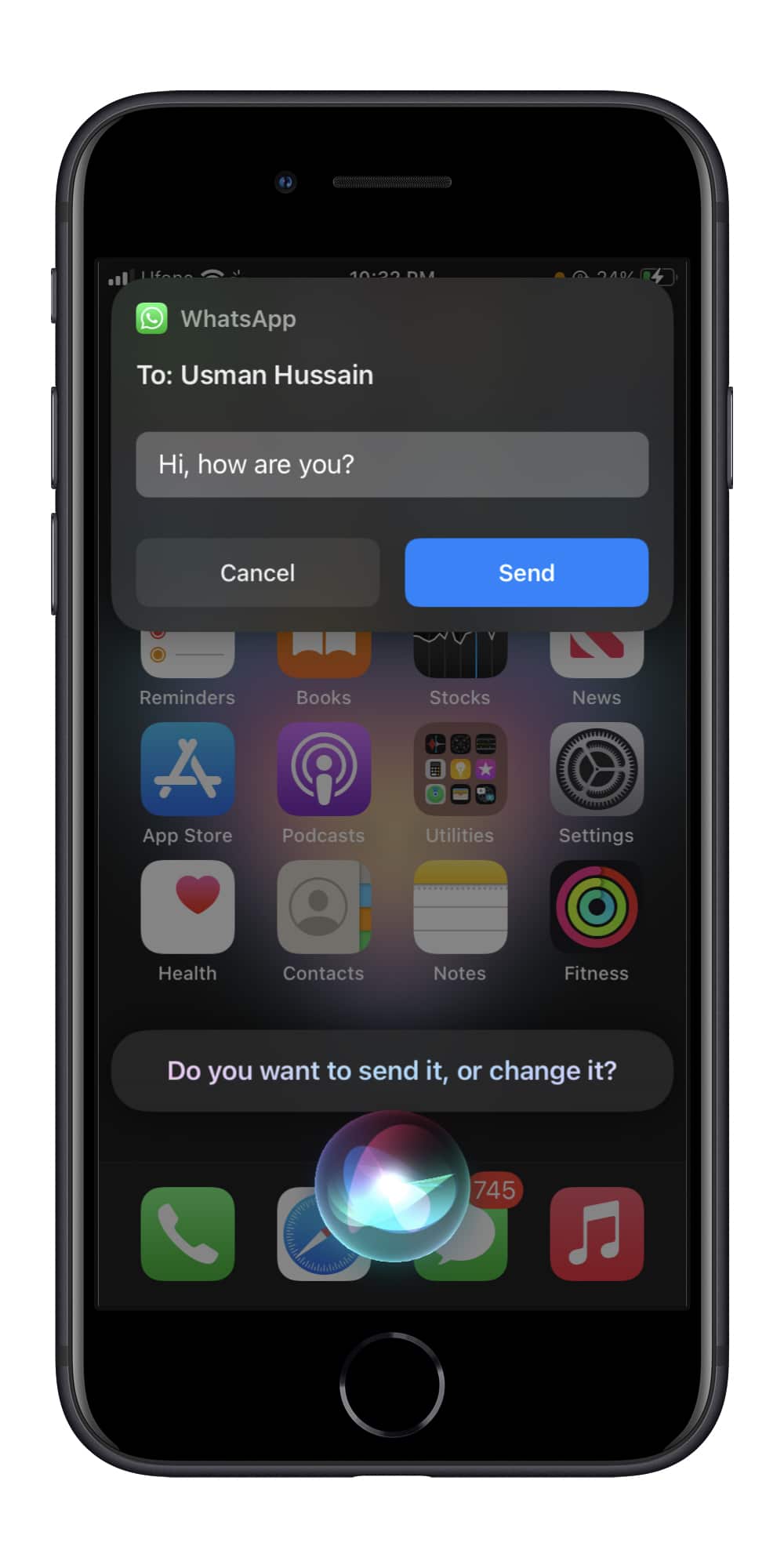
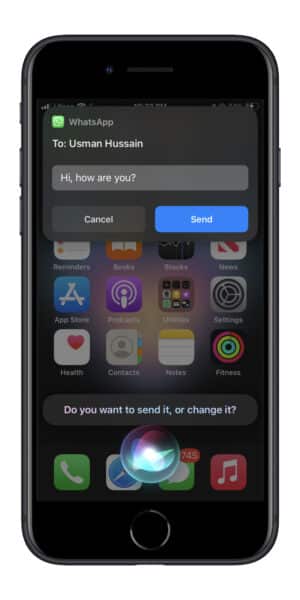
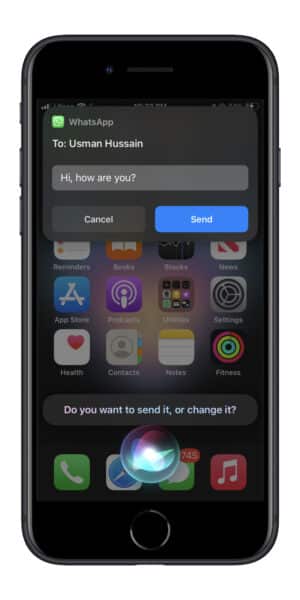
Control your smart home with Siri
If you have a smart home, you can also control your devices with Siri on AirPods. Simply say “Hey Siri, turn on the lights” or “Hey Siri, turn off the TV” to control your smart home devices without having to get up from your seat.
In conclusion, Siri integration on AirPods allows you to control your music, phone calls, messaging, and even your smart home devices without touching your phone. By following these simple steps, you can start using Siri on your AirPods for hands-free control.
We hope this guide helped you learn how to use AirPods with Siri for hands-free control. If you have any questions, let us know in the comments below.
Read more: