Whether you’ve got kids, pets that love to lay on your keyboard, or just enjoy your security and privacy, it’s always a good idea to lock your computer when you’re away. Windows + L is a great shortcut for locking your computer, but it has one downside: you can’t see anything that’s happening while it’s locked. ClearLock is a free application that locks your Windows desktop without hiding it.
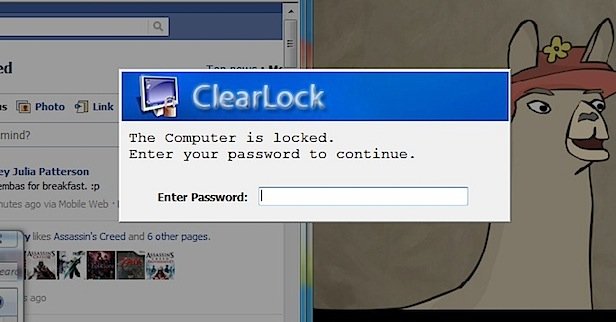
You can download ClearLock here. To install, unzip ClearLock, and drag the application to wherever you’d like(I placed it on my Desktop). To set up, just run Clearlock for the first time. You may wish to turn down your volume first, as the opening sound for ClearLock can be annoying. Once ClearLock opens, it will ask you to enter a password. The password you enter is the password you will use to unlock ClearLock from here on. To change your ClearLock password, you can edit or delete the ClearLock.ini settings file that will appear in the same folder as ClearLock.
Now that you have ClearLock set up, just run ClearLock whenever you want to lock your desktop, but keep an eye on what’s going on. The password window will disappear after a few seconds, leaving you with a transparently locked desktop.
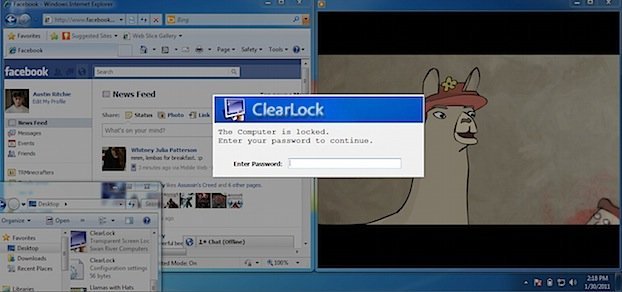
Enjoy!
*Please note that this is not a full replacement for locking your computer, as those who are computer-savvy can bypass ClearLock. Also, due to a strange bug, ClearLock cannot lock multiple monitors.
This is a very good application. it is very good for the security of data that the desktop should be locked before leaving the computer idle
hello i need hellp
i have a VPS and I install a ClearLock but i forget my password, how i can back again my password plzzz hellp
You should be able to use “Ctrl+Alt+Del” while ClearLock is running. You should be able to kill ClearLock from the process manager. Then you can edit or delete the ClearLock.ini to reset your password.
If that fails, you can use Ctrl+Alt+Del to log out and log back in
but in VPS not work this ????????
Hello how to i press the Ctrl+Alt+Del