Similar to an iPhone, watchOS also comes with an Emergency SOS feature. Emergency SOS on Apple Watch automatically calls local emergency services and shares your location with them. It also sends a text message of your current location to your emergency contacts.
It has proven to be a very helpful feature for Apple Watch owners stuck in a number of life-threatening situations. Every second counts when you are faced with an emergency and being able to contact emergency services straight from your wrist could help ensure your safety.
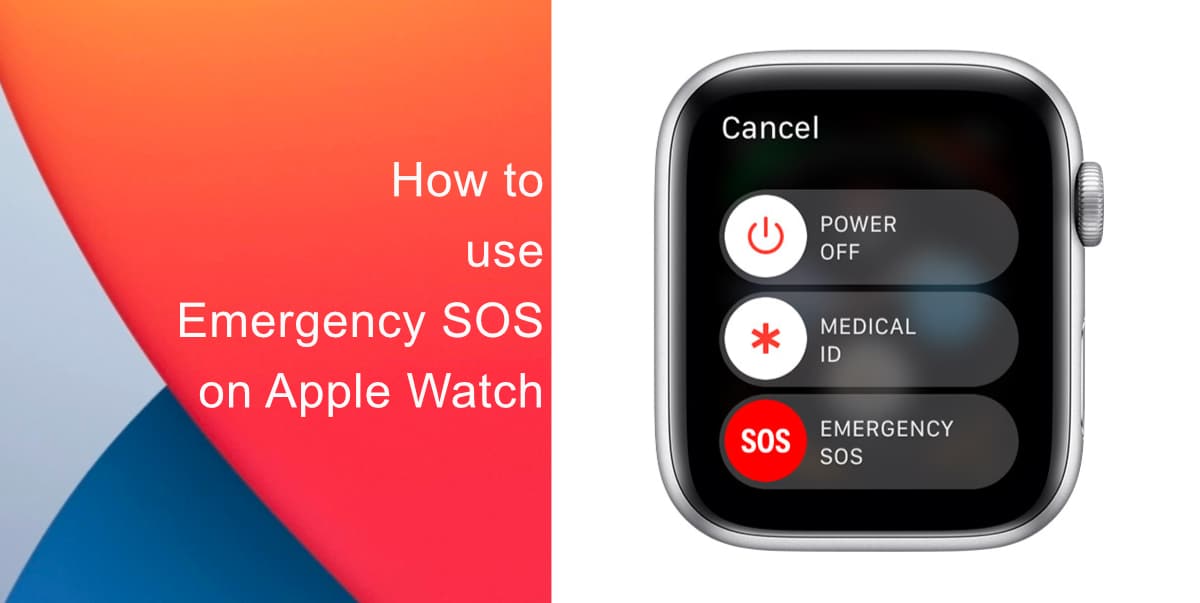
Learn how to use Emergency SOS on Apple Watch
To use Emergency SOS on an Apple Watch that does not feature cellular connectivity, your iPhone needs to be nearby. If not, your Apple Watch must be connected to a known Wi-Fi network.
- Press and hold the Watch’s side button (the button below the Digital Crown) until the Emergency SOS slider appears.
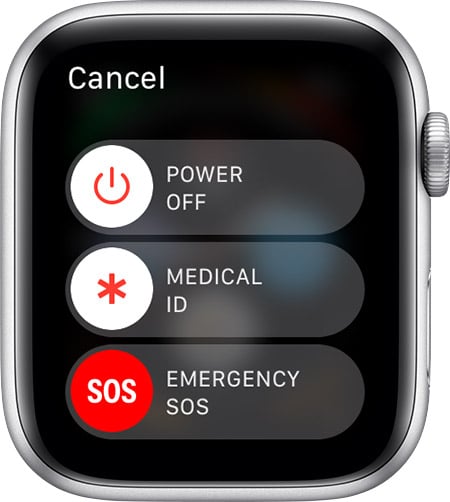
- Next, drag the Emergency SOS slider to start the call immediately. You can also keep holding the side button until your Watch calls emergency services automatically.
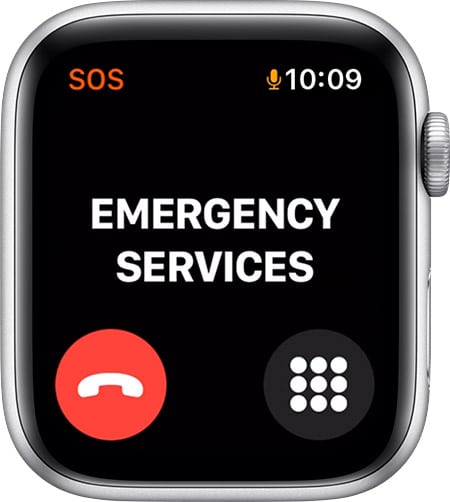
Learn how to use Emergency SOS on your iPhone here.
We hope this guide helped you learn how to use Emergency SOS on your Apple Watch. If you have any questions, let us know in the comments below.
Read more:
- How to record ProRes video on iPhone 13 Pro and iPhone 13 Pro Max
- How to set Gmail to delete Instead of archive in stock Mail app on iPhone & iPad
- How to clear cookies from Safari without deleting your browsing history on iPhone & iPad
- How to automatically and manually send text messages instead of iMessages on iPhone
- How to clear cookies from Safari without deleting your browsing history on iPhone & iPad
- How to use iOS 15 portrait video and audio effects in any app including Instagram, Snapchat and TikTok
- How to use an email instead of a phone number for iMessage on iPhone & iPad
- How to SharePlay music, screen, TikTok and more on iPhone and iPad
- How to reduce the size of your iCloud backup on iPhone and iPad
- How to use Screen Time to set a time limit for websites on iPhone and iPad