New Apple TV is available for pre-ordering and will be shipping soon to users. If you are a fan of the new Apple TV or the beautiful time lapse screen savers that ship with it, find out how you can use them on your Mac as screen savers or dynamic background wallpapers.
Wells Riley is the guy behind Apple TV Aerial Screensaver for Mac. Using the videos from new Apple TV which include day and night shots from China, Hawaii, London, New York and San Francisco, he has created a screensaver file which can easily be downloaded and installed on OS X.
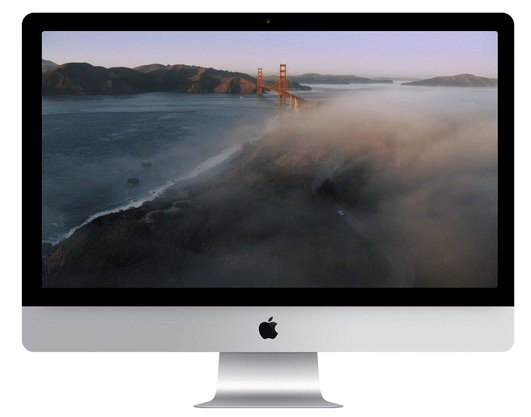
Simply head on over to Github and download the screen saver file. Extract it from the zip folder and double click to install it. Once installed, head on over to Settings > Desktop & Screen Saver and select Aerial. You can also use the options to enable or disable any of the 34 video clips from the collection to set only your favorite ones to play. Just click on any of the options to preview it and select/un-select it. You can also chose to play different screen savers on a multiple display setup as well.
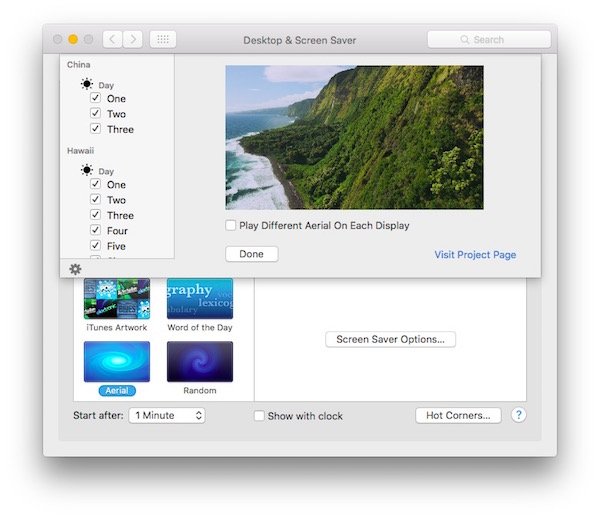
If you are interested in setting the screen saver as your desktop background, similar to Windows’ long forgotten Dream Scenes, you can do easily do so by running the below command line in Terminal:
/System/Library/Frameworks/ScreenSaver.framework/Resources/ScreenSaverEngine.app/Contents/MacOS/ScreenSaverEngine -background
However, this will use around 2 – 3 % CPU constantly so if you run a battery powered Mac, this is not recommended.
The videos are loaded directly from Apple’s servers which is why the file size for the screen saver is very small. You will need at least OS X Mavericks to be able to install it.