Rufus is a free app for Windows which can be used to create bootable USB flash drives. The developer behind Rufus claims that the app is up to twice as fast at creating a USB drive, compared to Microsoft’s own Windows download tool as well as alternatives like UNetbootin, Universal USB Installer, RMPrepUSB and the likes.
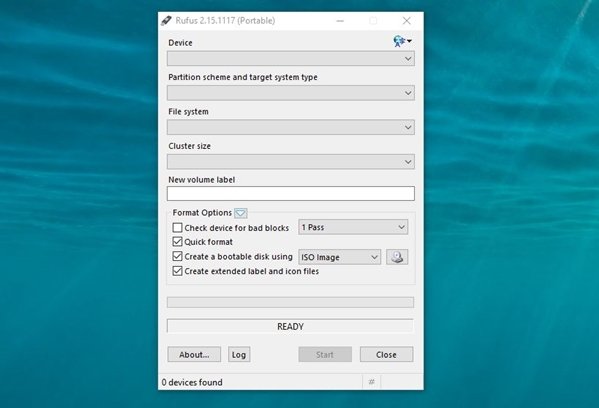
Create a bootable USB Drive with Rufus
Here is how you can create a bootable USB flash drive using Rufus. The ISO can be either Windows or Linux (doesn’t matter if 32 bit or 64 bit) related and you would have to get them from their respective sources. The app does not support downloading them.
1 – Ensure that you have a USB drive with enough free space for the ISO file. If your USB has any important data on it, make sure to back it up first because it will be wiped clean during the format process.
2 – Chose from either of the following partition schemes:
- MBR partition scheme for BIOS or UEFI
- MBR partition scheme for UEFI
- GPT partition scheme for UEFI
Both Windows and Linux support booting from GPT on UEFI compatible PCs so select this option if it matches your requirements. MBR partition scheme for BIOS is useful if you need to install DOS on the disk.
3 – Select from the supported file systems. It is best to use FAT which works for both Windows and Linux bootable USB drives.
- FAT
- FAT32
- NTFS
- UDF
- exFAT
4 – Chose from any of the cluster sizes. It is best to let it stay at the default settings.
5 – Now you need to find the option which says ‘Create a bootable disk using’ and click on the disk icon to browse and select your ISO file. You also have the choice of changing the volume label, checking device for bad blocks (useful if you have a very old or cheap USB drive), quick format (best to keep it enabled). Create extended label and icon files should also be left enabled.
6 – Now click start and sit back. Rufus will flash the ISO file, check for bad blocks and verify its integrity. If all goes as planned, you should have a USB drive that you can use to boot up from.
In case you need it, Rufus can also create a bootable USB drive based on FreeDOS. This is helpful in instances where you need to flash the BIOS or do any other low-level updates from DOS.
Rufus is available as both install-able and portable versions for Windows.