You can finally jailbreak iOS 14.6 – iOS 14.8 on iPhone 11 and other models that use A12 – A13 chips, using unc0ver 8.0.0. The new update also supports Fugu14 for A12 – A14 devices running iOS 14.3.
Update: unc0ver 8.0.1 is also available with a fix for an “unsupported” error for A12 chip iPhones running iOS 14.6.
Update 2: unc0ver 8.0.2 has been released now with the following updates:
- Add exploit guidance to improve reliability on A12-A13 iPhones running iOS 14.6-14.8
- Fix exploit reliability on iPhone XS devices running iOS 14.6-14.8
The jailbreak process requires using unc0ver 8.0.0 and then manually installing Fugu14 untethered jailbreak which utilizes multiple kernel exploits, kernel PAC bypass, and PPL bypass vulnerabilities.
As we have covered before, Fugu14 is not a complete jailbreak and only supports arm64e devices. However, this list currently excludes iPhone 12 and later devices, as well as iPad models.
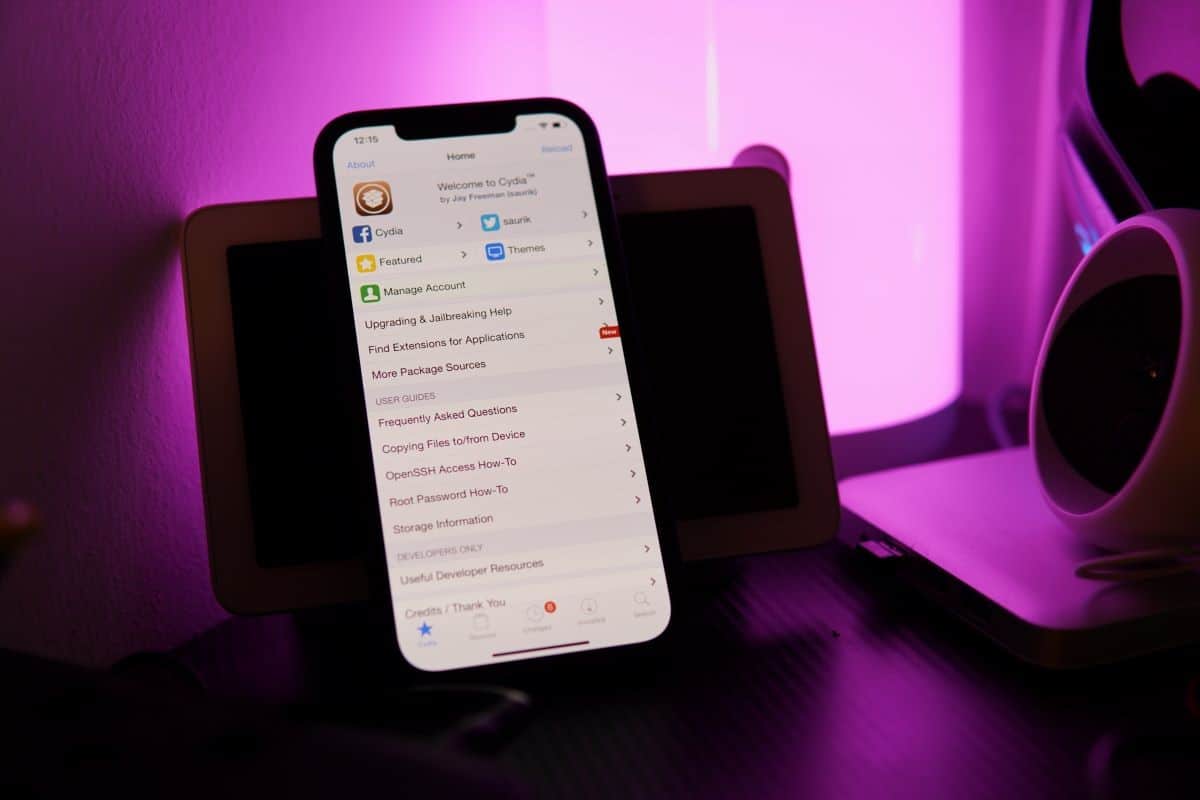
Jailbreak iPhone 11 using Fugu14 and unc0ver 8.0.0
Here are the complete steps you need to follow to jailbreak your iPhone 11 or earlier device using unc0ver 8.0.0 and Fugu14. Make sure that you backup your data first to avoid any issues.
In case you have upgraded your device and cannot downgrade to iOS 14.8, we have good news for you. You can use delayed OTA profile to install iOS 14.8 on your iPhone and iPad.
Support devices
The following A12-13 chip powered devices are supported:
- iPhone XS
- iPhone XS Max
- iPhone XR
- iPhone SE (2nd generation)
- iPhone 11
- iPhone 11 Pro
- iPhone 11 Pro Max
- iPad mini (5th generation)
- iPad Air (3rd generation)
- iPad (8th generation)
- iPad (9th generation)
Install Fugu14
To jailbreak iOS 14.8 using Fugu14 unc0ver 8.0.0, you need to first install Fugu14. To do so, make sure that you have the following installed on your Mac:
- Xcode
- iproxy
- deviceinstaller
The next step is to follow the below instructions as posted on Fugu14 Github:
- You need a supported device running a supported iOS version (see above)
- The device must be connected via USB
- You need the IPSW for your device, unzipped
- You need to have Xcode installed
- You need to have iproxy and ideviceinstaller installed (brew install usbmuxd ideviceinstaller)
To build and run the iOS Jailbreak, all you have to do is run the ios_install.py script and follow the instructions. In case you get a code signing error, open arm/iOS/Fugu14App/Fugu14App.xcodeproj and edit the code signing options.
Important: do not try to install unc0ver 8.0.0 jailbreak before installing Fugu14, as it will not work.
Install unc0ver 8.0.0
There are two popular methods for installing unc0ver 8.0.0 which include AltStore and Cydia Impactor. Follow the below instructions based on your choice of method:
AltStore
Make sure you are on the latest version of macOS before proceeding.
- Download and install the latest version of AltStore.
- Connect your iPhone or iPad to your Mac using a cable, open Finder, and enable Wi-Fi sync. In macOS Catalina or macOS Big Sur, you will have to open Finder and click on ‘Show this iPhone when on WiFi’.
- Open AltServer and right-click its icon in the menubar, and click on Install Mail Plug-in. Enter your Mac password to allow AltServer to install the plug-in. Restart the Mail app and go to Mail > Preferences > Manage Plug-ins to enable AltPlugin. Restart Mail one final time.
- When your iPhone or iPad is connected to your computer via Wi-Fi sync, right-click on the AltServer icon and click on Install AltStore. Enter your Apple ID email and password to continue.
- Go to Settings → General → Device Management on your iOS device, tap on your Apple ID, and tap the trust button.
- Go to Safari on your iOS device, navigate to uncover.dev, and install it using the AltStore app.
- Open the unc0ver app and tap jailbreak to complete the process.
Cydia Impactor
To follow this method, you will need an Apple Developer account.
- Download the latest version of Cydia Impactor and install it on your computer.
- Connect your iPhone or iPad to your computer.
- Download the latest version of unc0ver 8.0.0 IPA.
- Open Cydia Impactor and drag the unc0ver IPA file to it.
- Enter your Apple ID and password. If you use two-factor authentication, generate an app-specific password from appleid.apple.com, and use it instead, otherwise, the tool will not work.
- Once unc0ver is installed on your iOS device, go to Settings > General > Profiles & Device Management. Tap on your Apple ID profile and tap on trust unc0ver.
- Open unc0ver and tap on jailbreak.
After completing any of the above methods, wait for your iPhone or iPad to respring and complete the jailbreak process. Upon successful completion of the jailbreak, you should be able to see the Cydia app on your iOS home screen.