The introduction of Smart Stack widgets in watchOS 10 has brought more significant updates in OS (operating system) like the redesigned UI to view more information at a glance and the navigation system to access apps and content, quickly.
The new changes require Apple Watch users to relearn how to navigate through the OS to pull up widgets, open Control Center, and more.
We have listed all the new actions in watchOS 10 that users of compatible Apple Watch models need to learn.
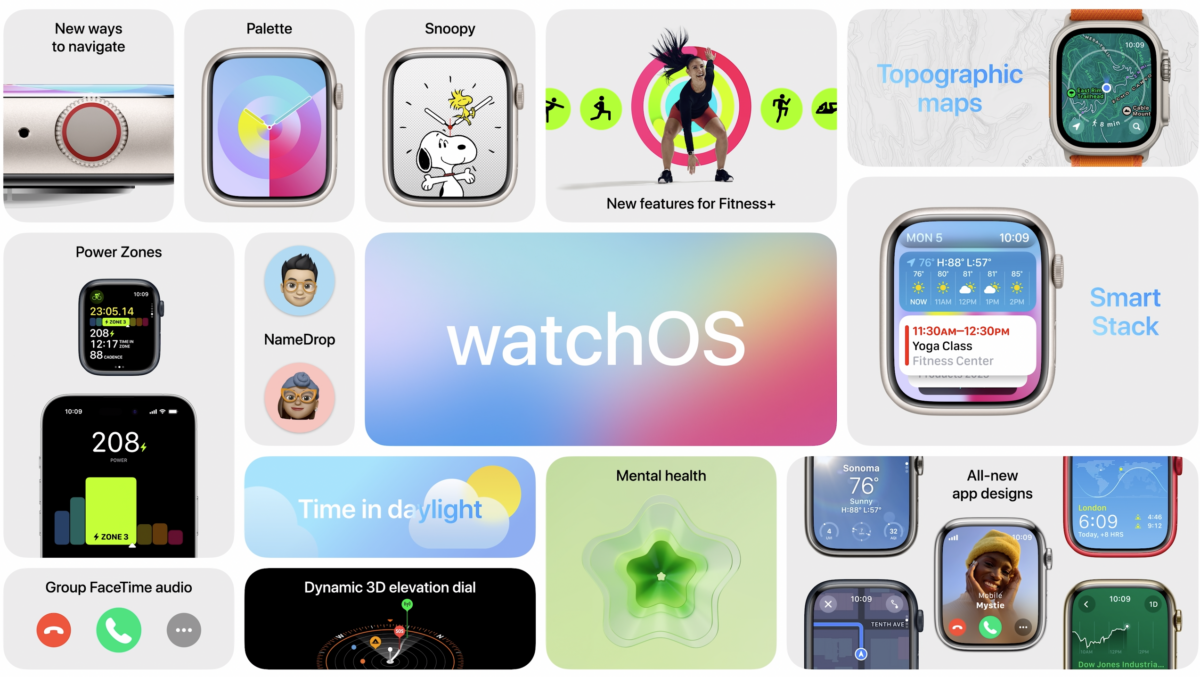
Here are new actions in watchOS 10 to access widgets, the Dock and more
On watchOS 9 or older versions, Apple Watch users close apps and access the Dock by clicking the side button once, swipe up the watch face to open the Control Center and double-click the Digital Crown opened the last used app, and return to the watch face.
But the introduction of Smart Stack has revamped the functionality of Digital Crown and you will need to know the following actions to navigate through watchOS 10.
- Click the side button to access Control Center.
- Swipe up from the bottom of any watch face to access widgets.
- Double-click the Digital Crown to open the Dock and simply close apps by swiping from right to left.
- Long-press on the watch face to access the watch face library and change it.
- Tap and hold the widgets to pin, add or remove them on the Apple Watch.
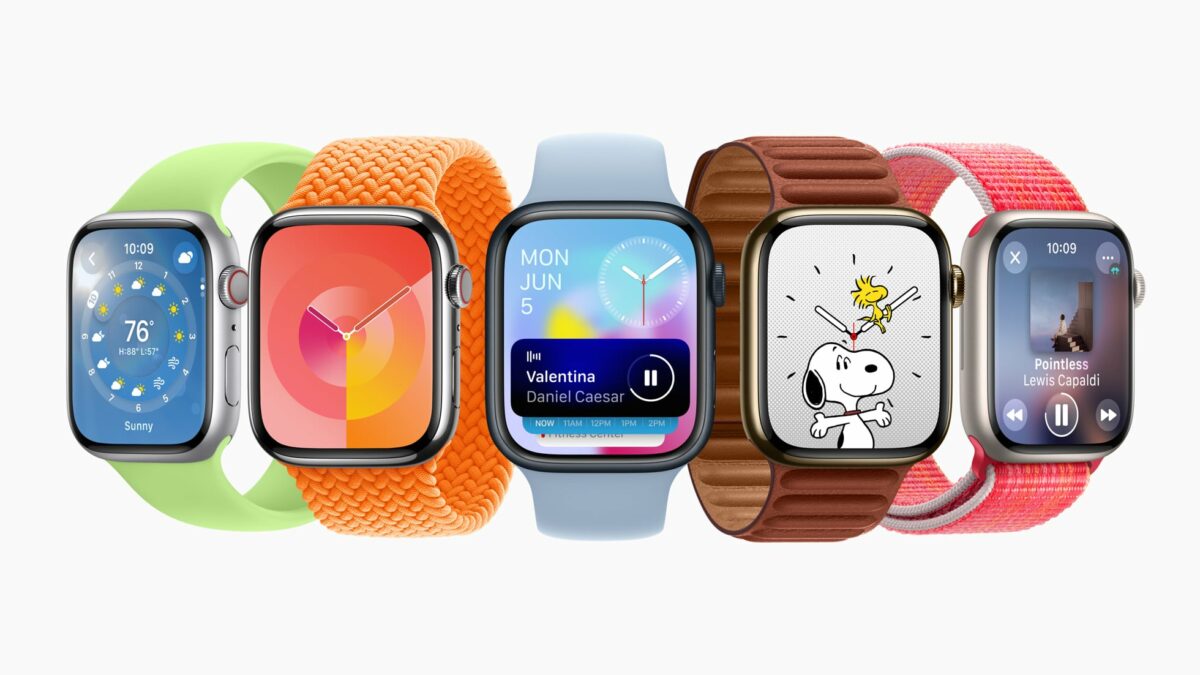
Alan Dye, Apple’s vice president of Human Interface Design said:
“With watchOS 10, we’ve redesigned the interface, allowing users to experience Apple Watch like never before,” “The update gives users the information that matters most to them at a glance, simplified navigation, and a new visual language that takes full advantage of the Apple Watch display. We’re also introducing the Smart Stack, offering quick access to proactive and relevant information, right from the watch face.”
Read More: