WhatsApp has rolled out its multi-device functionality as a beta to all users on Web, Desktop and Portal devices. Users who enroll in the beta can use WhatsApp on up to 4 devices at the same time, however, the account can only be linked to one number and used on one phone at a time. Here is how you can participate in the WhatsApp multi-device beta.
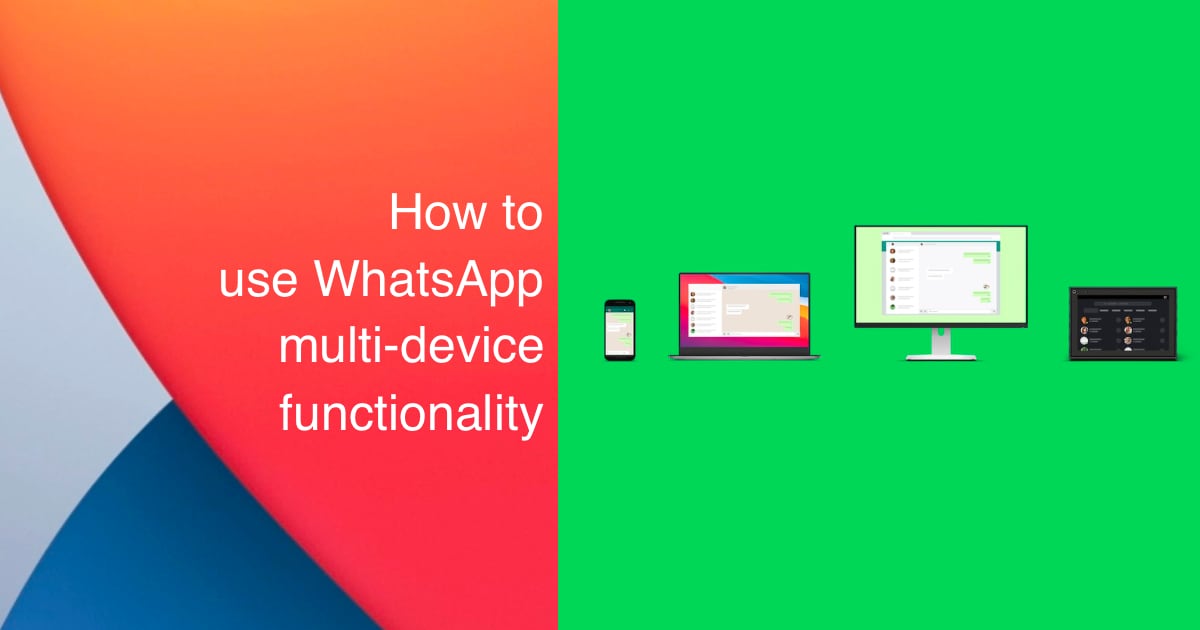
WhatsApp’s new multi-device functionality
Both WhatsApp and WhatsApp beta users can participate in the multi-device beta, as long as they are on the latest version of the apps on iPhone and Android. Multi-device functionality can be linked with WhatsApp on desktop (Mac or Windows), WhatsApp in the browser (even in Safari on iPad), and Facebook’s Portal devices.
Due to its beta state, multi-device functionality is currently limited in terms of the features that it supports. Before you begin, it is important to note the following:
- You need to have the latest version of WhatsApp on your device.
- You would not be able to message or call others with older versions of WhatsApp from your linked devices. You will have to use your phone for that.
- You will not be able to join, view or reset group invite from your linked devices.
- Pinned chats don’t work on linked devices.
- You will not be able to view live locations on linked devices.
- Setting up linked devices using multi-device beta will disconnect all previously linked devices.
It is also important to note that with this new change, WhatsApp will store a copy of your recent messages on its servers in an encrypted form and will sync it locally to your companion devices. End-to-end encryption is still applied to these messages, as well as to calls and other media.
Join multi-device beta
- Open WhatsApp, go to Settings and tap on Linked Devices. Tap on Multi-Device beta.
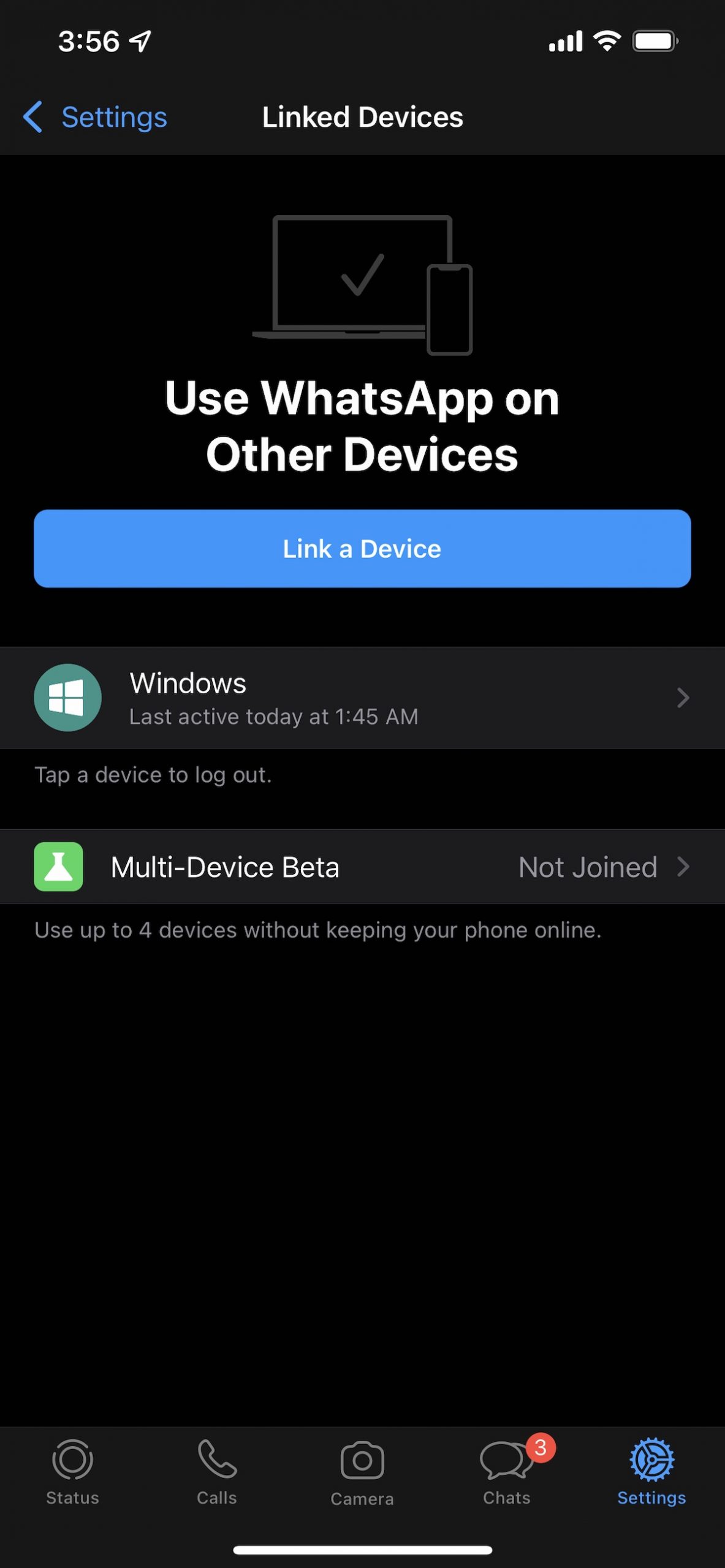
- Tap OK on the next screen which explains what the beta does.
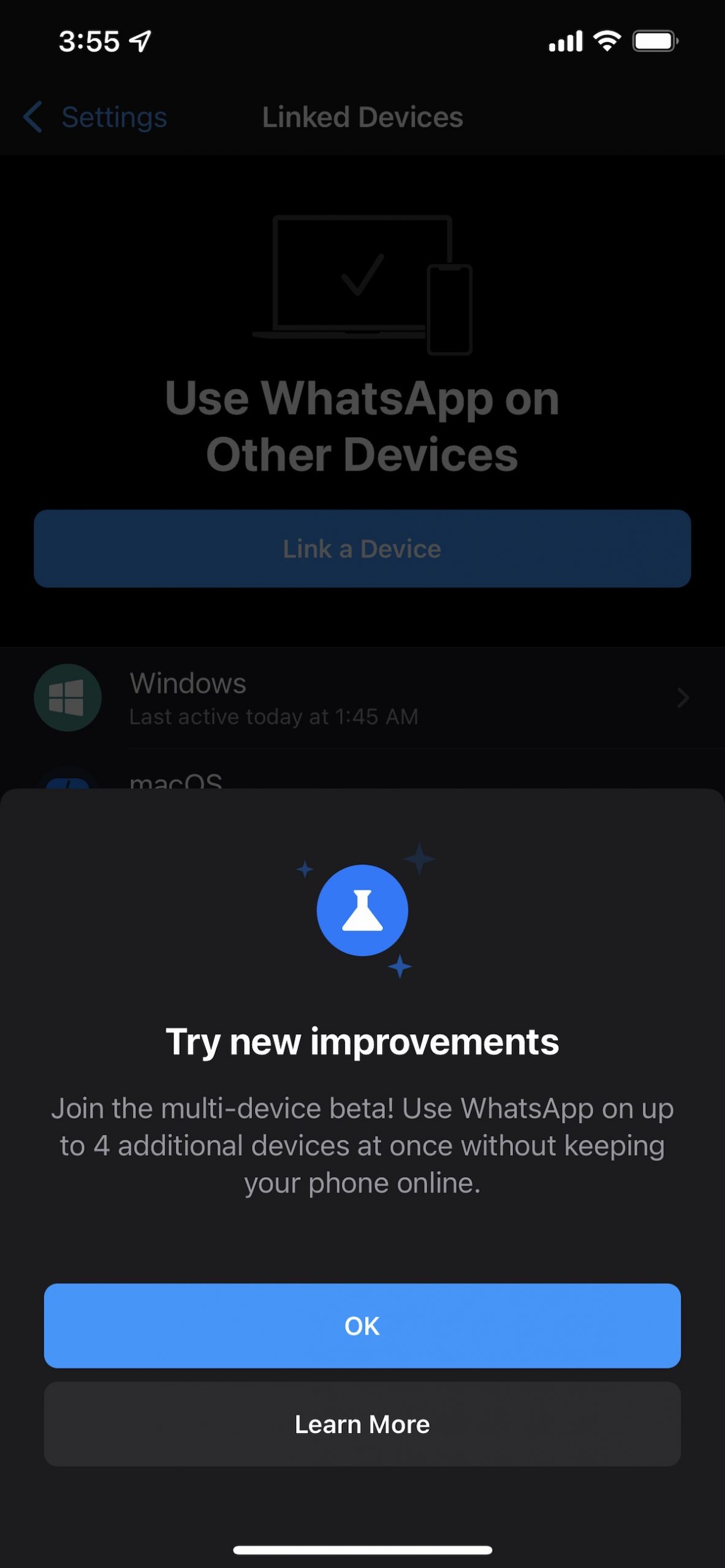
- On the next screen, scroll down and tap on Join Beta.
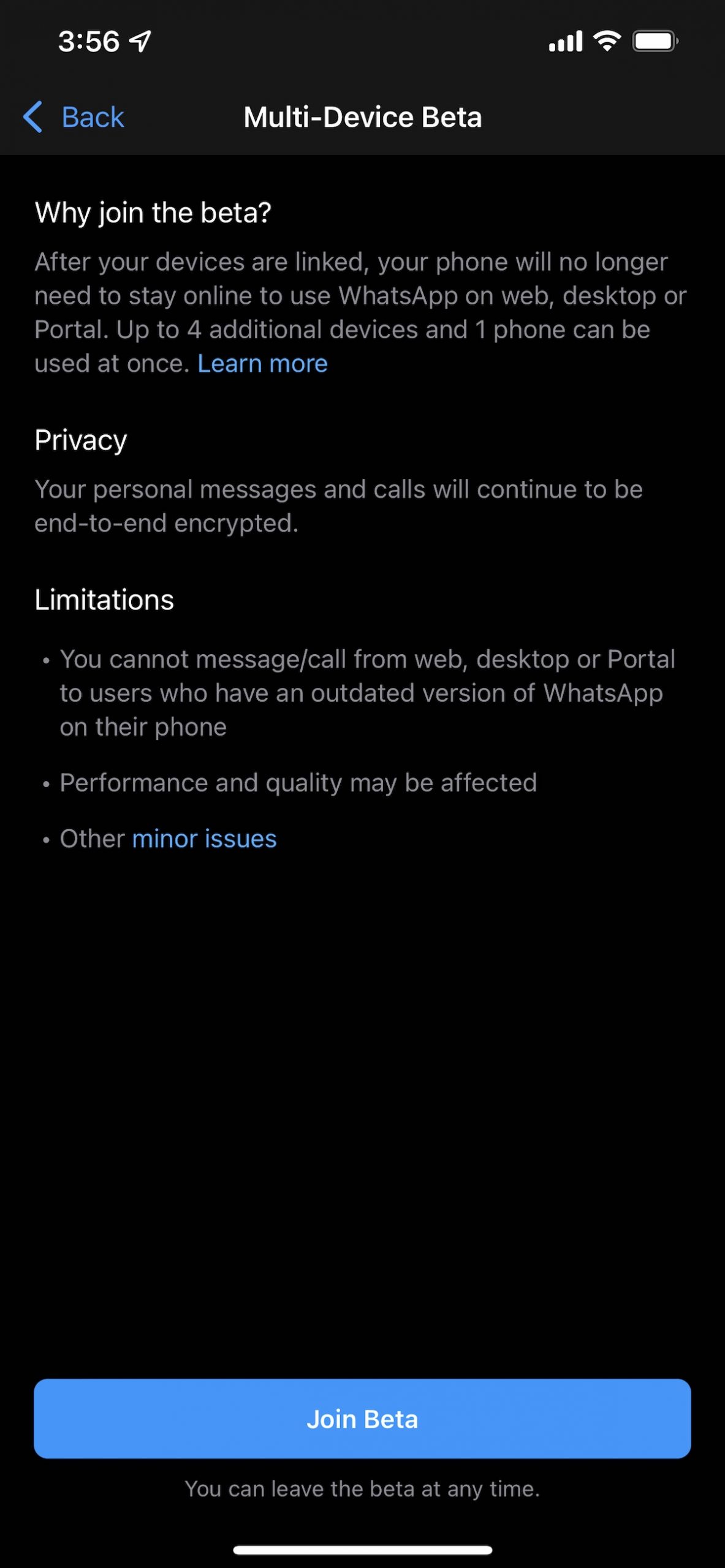
- Once done, go to Settings > Linked Devices in WhatsApp, and scan the QR code on your companion devices again by going to WhatsApp Web, WhatsApp Desktop app, or a Portal device.
That’s it. Once you have re-scanned the code, your companion device will be able to access WhatsApp service even if your smartphone is not around or powered off. You still cannot receive notifications without keeping the app open, which is something you can do on your phone.
Leave WhatsApp multi-device beta
If you find that the features that you rely on do not work in the multi-device beta, you can leave it by following these steps:
- Go to WhatsApp Settings > Linked Devices
- Tap on Multi-Device Beta.
- Tap on Leave the beta.
You will have to re-link all your compaction devices by rescanning their QR codes.
2 comments
Comments are closed.