WhatsApp has released a new ‘View Once’ feature for iOS and Android which will allow users to share photos that self-destruct after viewing once. Permanent pictures take up a lot of space and can clutter your photos library. Therefore, ‘View Once’ will enables users to share media for express conversations like shopping for the right chair, sharing their meals, current location, and much more. Here’s how to use WhatsApp’s ‘View Once’ feature to share disappearing photos on iPhone
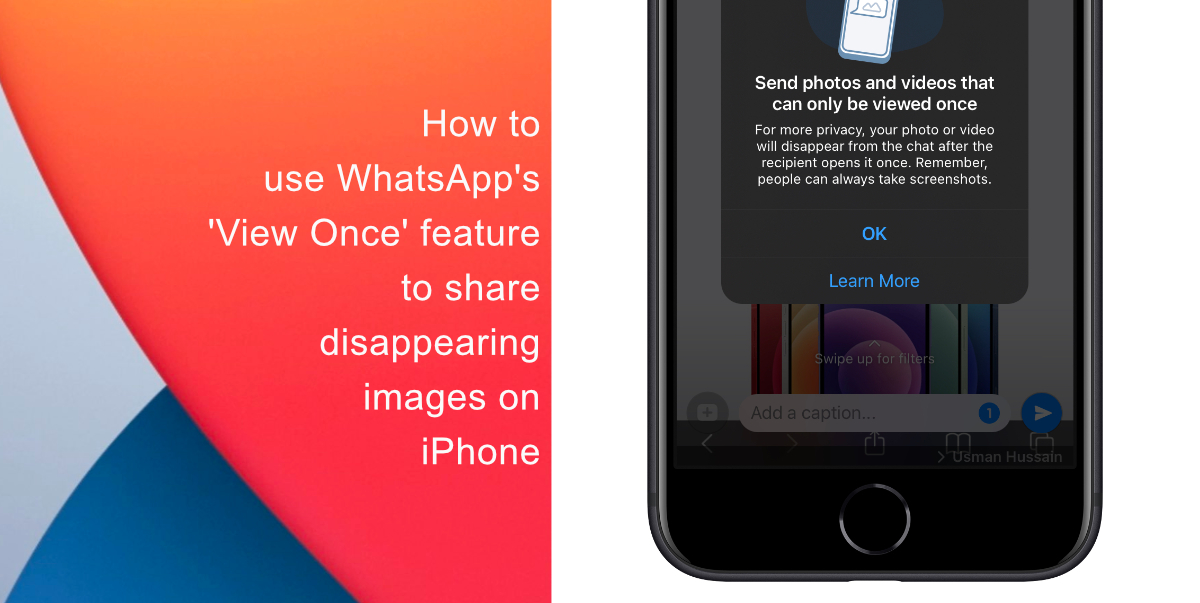
Learn how to use WhatsApp’s ‘View Once’ feature to share disappearing photos on iPhone
- Launch WhatsApp on iPhone.
- Open or start a new chat > tap the “+” (plus) button near the text entry field at the bottom.
- Choose Photo and Video Library from the menu.
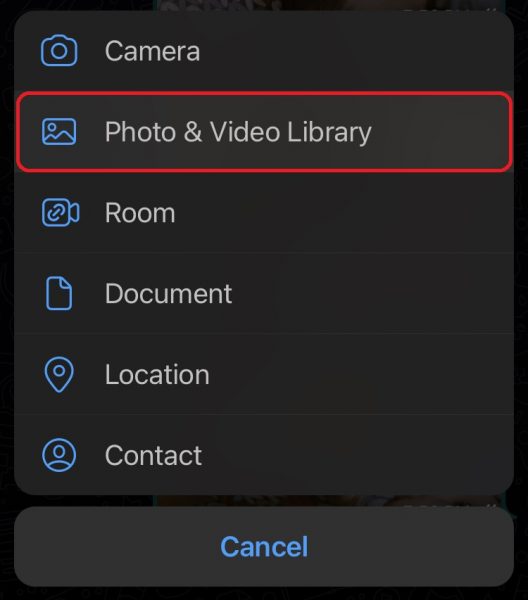
- Select whichever media content you want to send from your library.
- Touch the timer button in the message input field to activate View Once. Click Send. You will be notified with an opened label when the message has been viewed.
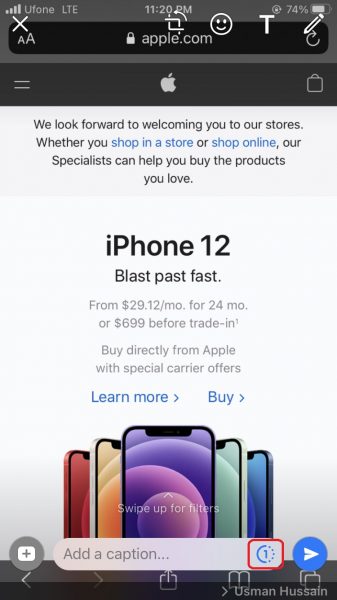
Note that to ensure privacy, sent messages will be protected by end-to-end encryption. The recipients also have to option to report View Once media.
We hope this guide helped you learn how to use WhatsApp’s ‘View Once’ feature to share disappearing photos on iPhone. If you have any questions, let us know in the comments below.
Read more:
- How to edit the date, time, or location of photos in iOS 15
- How to check if you have the latest AirTag firmware update
- How to download apps larger than 200MB over cellular data on iPhone
- How to hide like and view counts on new, existing and other users’ posts on Instagram
- How to use iOS 14.5’s app tracking transparency to block apps from tracking you
- How to reduce the size of your iCloud backup on iPhone and iPad
- Found an unknown AirTag moving with you? Here is how to disable it
- How to share iPhone screenshots without saving them to Photos
- How to unlock iPhone with Apple Watch while wearing a face mask
- How to use Screen Time to set a time limit for websites on iPhone and iPad