You may be asking yourself where is the app you just downloaded on iPhone after you recently upgraded to iOS 14. The software update offers a ton of useful features, but it can also stop recently downloaded apps from appearing on your Home Screen. You can always access your recently downloaded apps from the App Library, but you can change this in Settings.
Though Apple does not have iOS set to hide new apps from the Home Screen by default, it can be triggered if you hide an app page, etc. Luckily, you can go into home screen preferences and change your recently downloaded settings in a few simple steps so you do not have to wonder where is the app you downloaded recently.
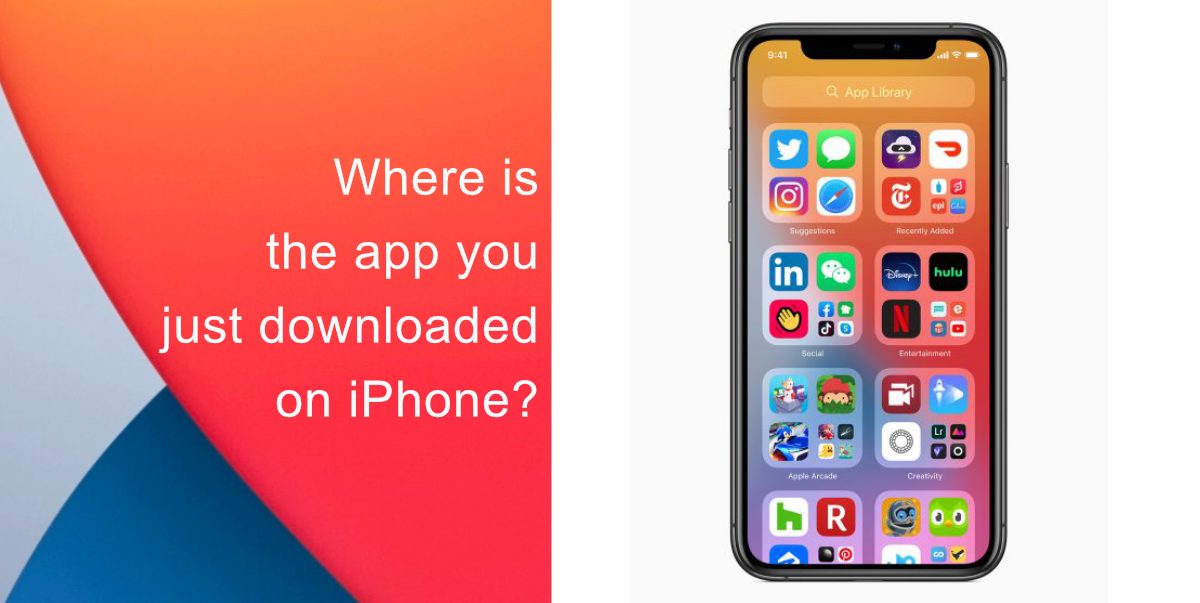
Where is the app you just downloaded on iPhone?
- From any home screen page, swipe left until you reach your App Library.
- Check the Recently Added folder.
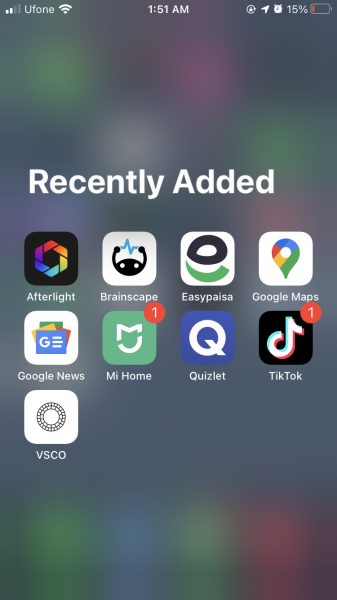
To move a recently downloaded app from the App Library to the Home Screen, just long-press its icon and then tap Add to Home Screen in the menu that appears.
Change where new apps get downloaded
- Go to Settings.
- Next, tap on Home Screen.
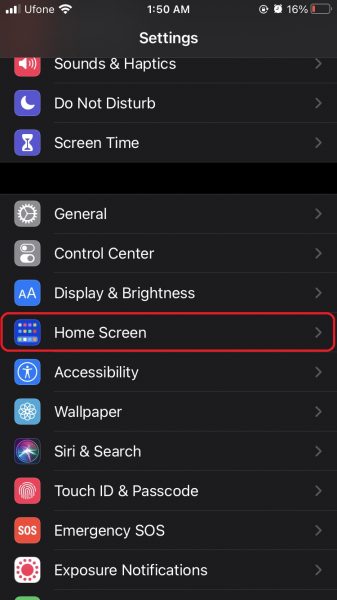
- Choose either Add to Home Screen or App Library Only. You can also choose to have notification badges shown in the App Library.
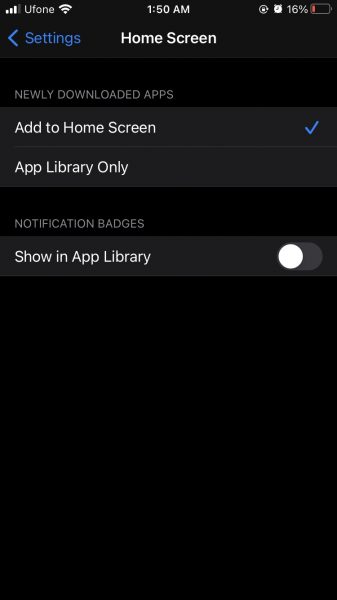
To move apps from the Home Screen to the App Library, tap and hold a black area of the Home Screen until you enter jiggle mode. Next, tap the cross (x) on the app you want to move, tap Remove App and then tap Move to App Library.
We hope this guide helped you out if you were wondering where is the app you recently downloaded on your iPhone. If you have any questions, let us know in the comments below.
Read More:
- How to unlock iPhone with Apple Watch while wearing a face mask
- How to change iMessage privacy settings for your photo and name
- How to free iCloud storage by deleting old backups
- How to share iPhone screenshots without saving them to Photos
- How to find and delete all screenshots from iPhone
- How to hide home screen apps and pages on iPhone
- Learn to easily add and remove widgets on an iPhone Home screen
- Install third-party keyboards on iPhone and iPad with easy steps
- How to quickly delete multiple contacts at once on an iPhone