Windows 11 build 23481 arrives in the Dev Channel. This build includes a handful of new features including a new “Focus Session” widget, improvements to the Windows Ink experience, File Explorer changes, and more.

In Windows 11 build 23481, Microsoft replaces its Chat app with the free version of Microsoft Teams
In the announced Windows 11 build 23481 in the Dev Channel, Microsoft has included the following changes:
Improvements to the Windows Ink experience
The new Window Ink features the ability to use handwriting in text fields, enhanced accuracy, and the addition of scratch-out gestures for when users need to make edits.
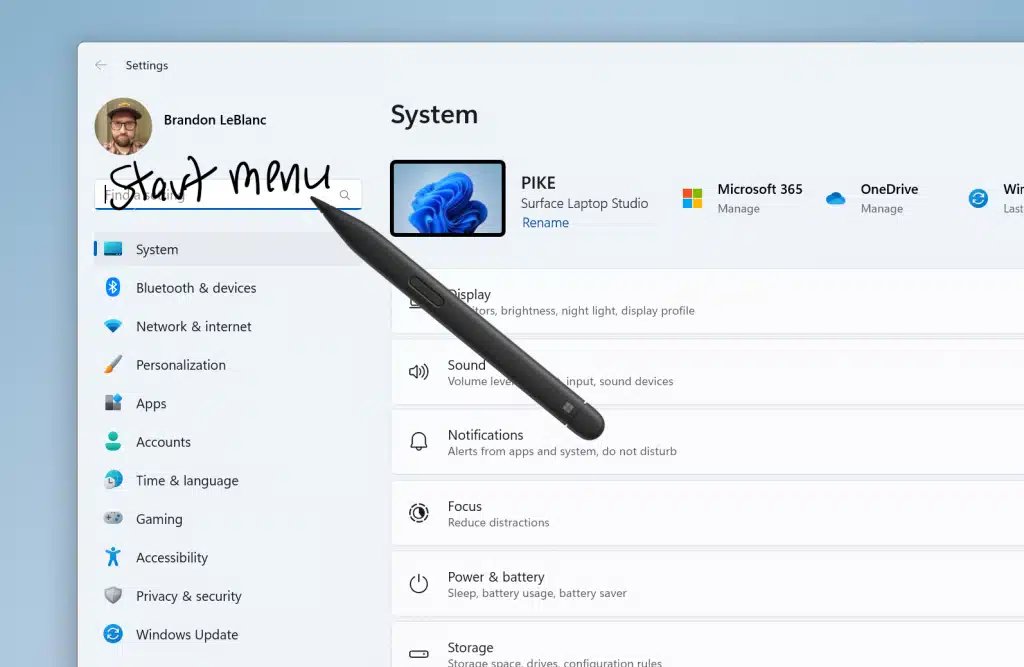
Changes to File Explorer
Some unnecessary settings have been removed from the “Folder Options” page. The following settings will no longer appear under Folder Options in File Explorer:
- Hide Folder Merge conflict.
- Always show icons, never thumbnails.
- Display file icon on thumbnails.
- Display file type information on Folder tips.
- Hide protected OS files.
- Show drive letters.
- Show popup description for Folder and Desktop items.
- Show encrypted or compressed NTFS files in color.
- Use sharing wizard.
New “Focus Session” widget
The new widget, Focus Sessions allows users to set a timer for a focus session, and it also plays music from Spotify to help them stay focused. Users can also integrate Focus Sessions with the To-Do app, so they can keep track of their tasks while they’re working.
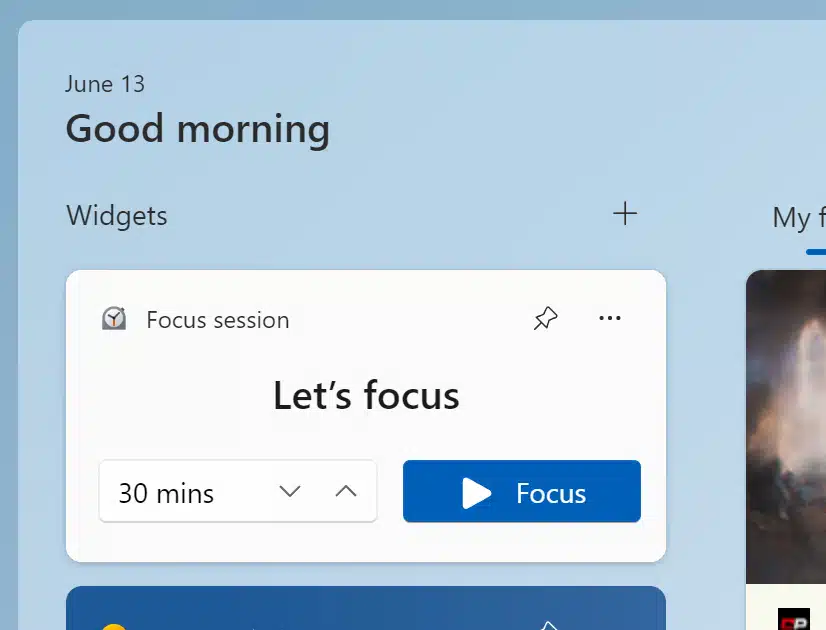
Chat app replaced with Microsoft Teams free version
The Chat flyout has been removed from the “Taskbar” settings page and replaced with a simple pinned icon to the Microsoft Teams app. The Microsoft Teams app will now be pinned to the Taskbar by default, and the Chat flyout will no longer be available. Users can easily remove it by simply right-clicking and selecting Unpin, just like with any other Windows app.
Users can still access Chat by opening the Microsoft Teams app. However, the Chat experience will now be more similar to the experience that is available on other platforms, such as the web and mobile.
Bug fixes and improvements
In addition to these new features, build 23481 also includes a number of bug fixes and improvements. Please see the official Windows Insider blog post for a complete list of changes.
How to install Windows 11 build 23481
To install this build, enroll the device in the Dev Channel using the “Windows Insider Program” settings from the “Windows Update” section. Once the device is enrolled in the Dev Channel, users can download and install build 23481 by going to Settings > Update & Security > Windows Update > Check for updates.
Read more: