Windows 11 is getting a new feature that supports Content Adaptive Brightness Control on plugged-in PCs, along with some more improvements.

Here is everything in Windows 11 Build 25346
Microsoft has announced Windows 11 Build 25346 to the Canary Channel, bringing support for Content Adaptive Brightness Control on laptops and 2-in-1 devices. users can get this build with the standard automatic update or download ISOs for the new build.
As noted by Microsoft, Content Adaptive Brightness Control is a new feature that adjusts the screen or monitors brightness in lighter conditions to improve screen visibility and dims it when it is darker so users are not blinded during nocturnal PC usage.
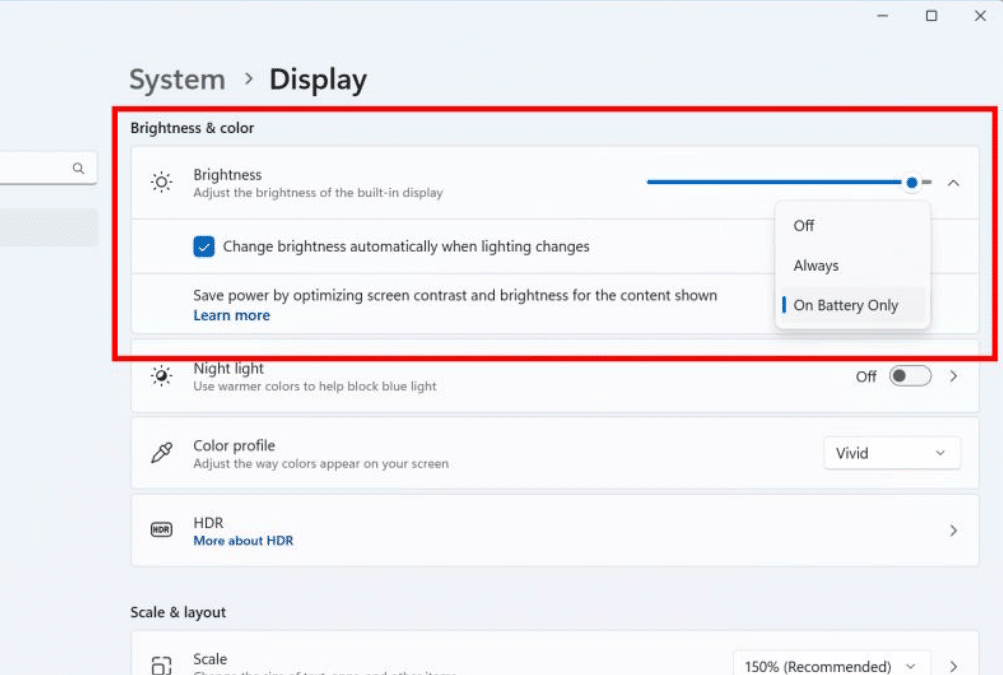
The feature can be found and adjusted in Settings > System > Display under “Brightness & color” and through a drop-down menu with 3 options: Off, Always, and On Battery Only.
This feature can be adjusted via Settings > System > Display under “Brightness & color” and through a drop-down menu with 3 options: Off, Always, and “On Battery Only”. For battery powered devices such as laptops and 2-in-1’s, the default is “On Battery Only”.
Here are other changes and improvements:
- Remote Desktop
- Redesigned the connection bar for remote desktop sessions to a new refreshed light/dark mode design that aligns with Microsoft’s Windows 11 design principles.
- When sharing a local file in File Explorer to Outlook contacts – you will now see the option to quickly email the file to yourself. In addition, Microsoft has made improvements in loading your contacts from Outlook. This capability is not available for files stored in OneDrive folders as OneDrive has its own share experience.
- Settings
- Microsoft is introducing new presence sensor privacy settings and APIs. If you have a device with compatible presence sensors, you can now manage your privacy and block/allow certain apps from accessing these sensors. No images or metadata is collected by Microsoft and all processing is done locally on the device hardware to maximize privacy. You will find these settings under Settings > Privacy & security > Presence sensing here if your device supports it. App developers with devices with compatible presence sensors can target apps to request and read user presence information after requesting a human presence capability. Learn more about the API here.
- Windows Security
- After fixing some issues based on Insider feedback, Microsoft is re-introducing the updated Windows Security (firewall) notification dialogs that match the Windows 11 visuals.
- Narrator
- Narrator users who interact with Traditional Chinese characters are now able to do this with confidence while using Narrator and the IME candidate window in Windows. This was accomplished by creating a Traditional Chinese dictionary for detailed reading. The narrator now consumes the dictionary to disambiguate each Traditional Chinese word. Users should be aware that Narrator’s detailed reading is only supported for the Taiwan language pack. The Hong Kong language pack is not supported by the Narrator.
- Graphics
- It’s now easier to configure the state of HDR when running on battery! Simply go to Settings > System > Display > HDR and choose whether you want HDR (or HDR video streaming) to remain turned on when your PC is running on battery.
Read more: