Microsoft has released Windows 11 Insider Preview Build 22621.2050 and Build 22631.2050 (KB5028256) to the Beta Channel. These builds bring new features and improvements, including a new File Explorer Home, a new volume mixer experience in Quick Settings, and more.

Windows 11 now has modernized File Explorer Home, Address Bar, and Details Pane
According to the official changes, Windows 11 (KB5028256) update includes a bunch of a number of new features and improvements, including a new File Explore Home, a new Address bar, a new Details Pane, improvements to Windows Ink, support for various accessories with Dynamic Lighting, and more.
New File Explorer Home, Address Bar, and Details Pane
File Explorer Home
The File Explorer Home has been redesigned with a new look and feel, and it now includes a more modern and intuitive layout. The Home page also includes a new Quick Access section that provides quick access to users’ most recently used files and folders.
Users can also create custom folders and pinned files on the Home page.
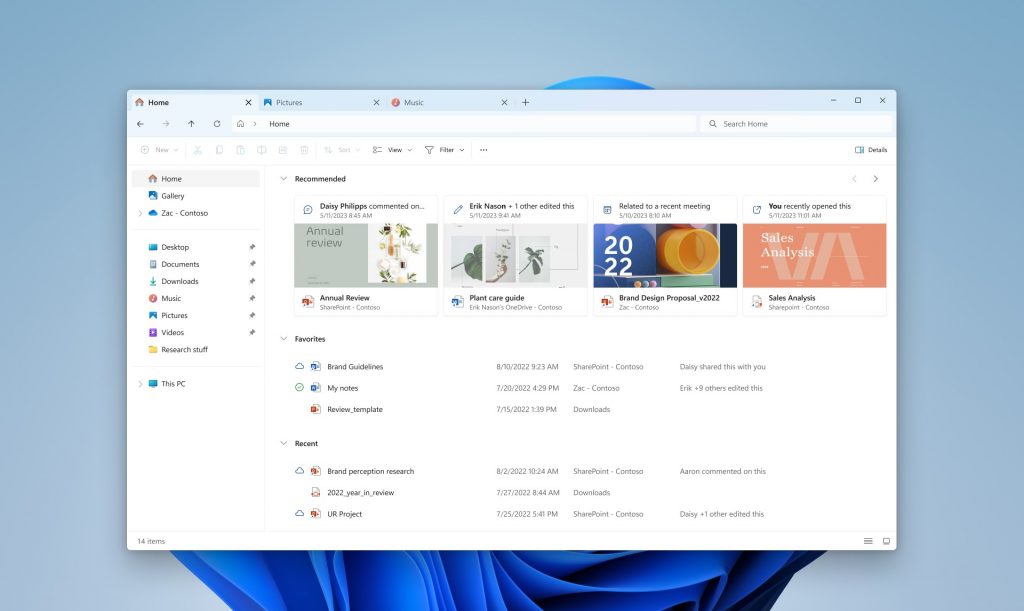
Address Bar
The Address Bar has been modernized with a new look and feel, and it now includes a number of new features, including the ability to pin favorite folders, and the ability to search for files and folders by name.
You can also now use the Address Bar to open files and folders on other drives and network shares.
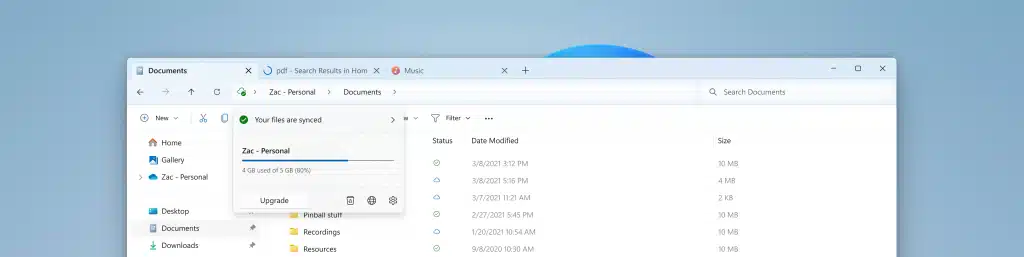
Details Pane
The Details Pane has been modernized with a new look and feel, and it now includes a number of new features, including the ability to view file properties, and the ability to preview files without opening them.
You can also now use the Details Pane to sort files and folders by different properties.
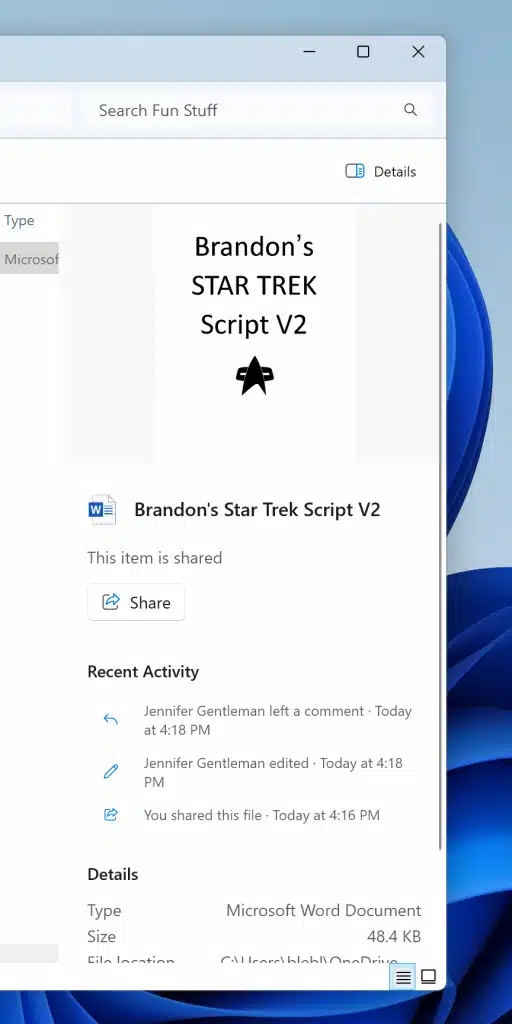
Dynamic Lighting
Dynamic Lighting is a new feature that allows users to synchronize the lighting on their Windows PC with the colors on their screen. This can create a more immersive experience when you are watching videos or playing games.
The company is partnering with several manufacturers to implement Dynamic Lighting, including Acer, ASUS, HP, HyperX, Logitech, Razer, and Twinkly.
To use Dynamic Lighting, users will need to have a compatible device with RGB lighting. Once enabled Dynamic Lighting, users can control the lighting effects and brightness of their devices.
New volume mixer experience in Quick Settings
The new volume mixer is more modern and intuitive than the previous version. It includes per-app volume control, which allows you to control the volume of individual apps independently. You can also easily mute or unmute apps from the volume mixer.
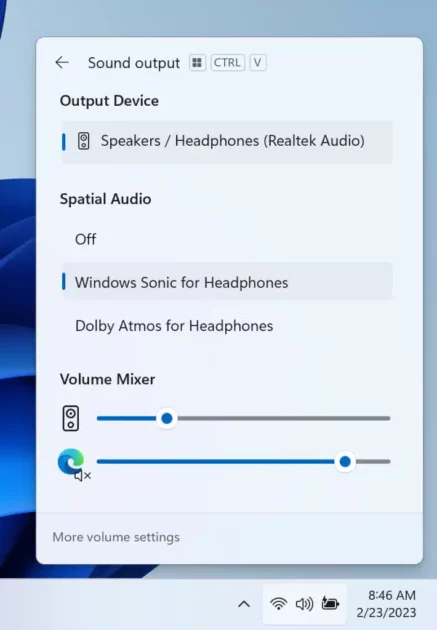
Improving Windows Spotlight
Windows Spotlight is a feature that automatically sets a new background image on your lock screen every day. In the latest Insider Preview Builds, Windows Spotlight has been improved with a number of new features, including:
- Richer UI: The new Windows Spotlight experience includes a richer UI with more information about each image. You can now see the name of the photographer, the location where the image was taken, and a brief description of the image.
- Full-screen experience: The new Windows Spotlight experience is now full-screen, which means that you can see more of the image.
- Multiple opportunities to learn more about each image: You can now click on the image to learn more about it, or you can double-click on the image to launch a Bing landing page with more information.
- Minimized experience: You can now minimize the Windows Spotlight experience by clicking anywhere on the desktop.
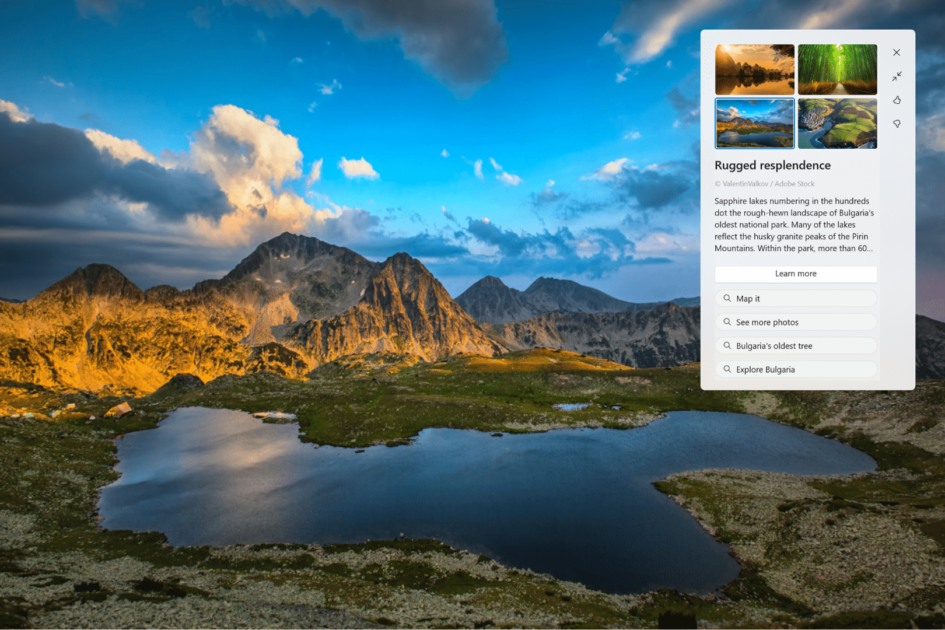
Improvements for Windows Ink
Windows Ink has been improved with a number of new features, including the ability to handwrite anywhere you can type in Windows, and the ability to use your pen to draw on screenshots. You can also now use Windows Ink to create and edit digital sticky notes.
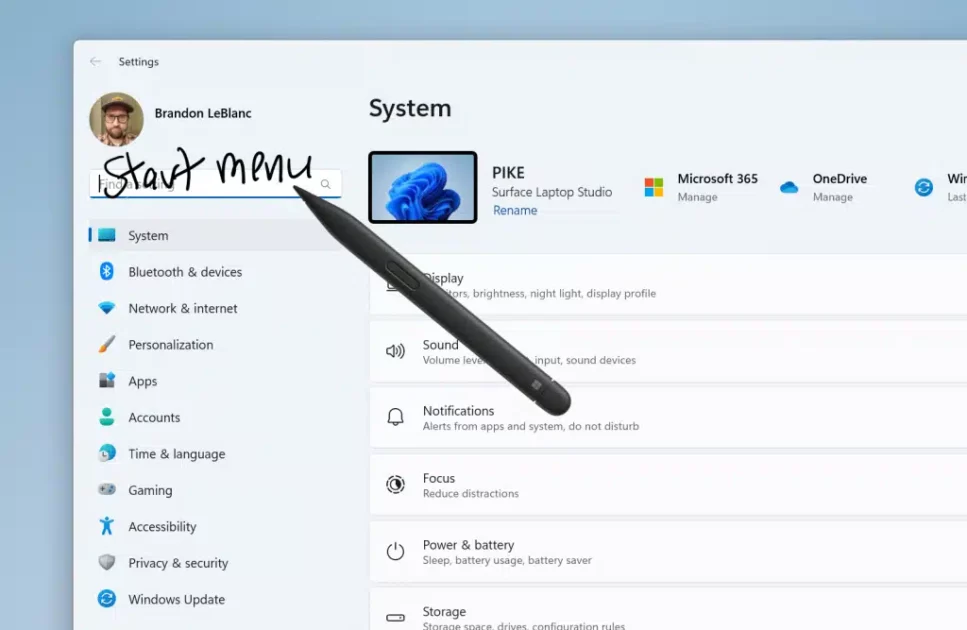
Passwordless improvements
Passwordless authentication has been improved with a number of new features, including the ability to use your fingerprint to sign in to Windows, and the ability to use your phone as a security key. This makes it easier and more secure to sign in to your Windows devices.
Other improvements
Start menu:
- The new Start menu is more modern and intuitive than the previous version. It includes a new Quick Access section that provides quick access to users’ most recently used files and folders. Users can also create custom folders and pinned files on the Home page.
- Pinning more apps and folders to the Start menu makes it easier to access the apps and files that users use the most.
- Creating custom folders on the Start menu allows users to organize their apps and files in a way that makes sense to them.
- Pinning users’ favorite websites to the Start menu makes it easy to access them at a glance.
Taskbar:
- Dragging and dropping files and folders directly to the Taskbar makes it easy to save them to the user’s computer or to open them in an app.
- Pinning more apps to the Taskbar makes it easy to access the apps that users use the most.
- Unpinning apps from the Taskbar allows users to remove apps that they no longer use from the Taskbar.
Settings app:
- Managing users’ Windows Insider settings allows users to choose which Windows Insider builds they want to receive and how often they want to receive them.
- Troubleshooting problems with Windows can help users to fix problems that they are having with their computers.
- Viewing users’ Windows Insider status and flight details allows users to see which builds of Windows they have installed and when they received them.
For more details, users can check the full change log shared by Microsoft.
Read more: