Windows 11 build 22631.2265 (KB5029347) is now available in the Beta Channel. This flight includes several new features and improvements including a new color font format for emojis, a new Settings homepage, and more.

Windows 11 also gets several fixes for the Taskbar, File Explorer, Settings, Dev Drive, and Task Manager
According to official changes, Windows 11 build 22631.2265 (KB5029347) introduces a new color font format called COLRv1, which will allow for richer and more expressive emojis. The new Settings homepage is now rolling out to all testers. And lastly, several fixes for the Taskbar, File Explorer, Settings, Dev Drive, and Task Manager.
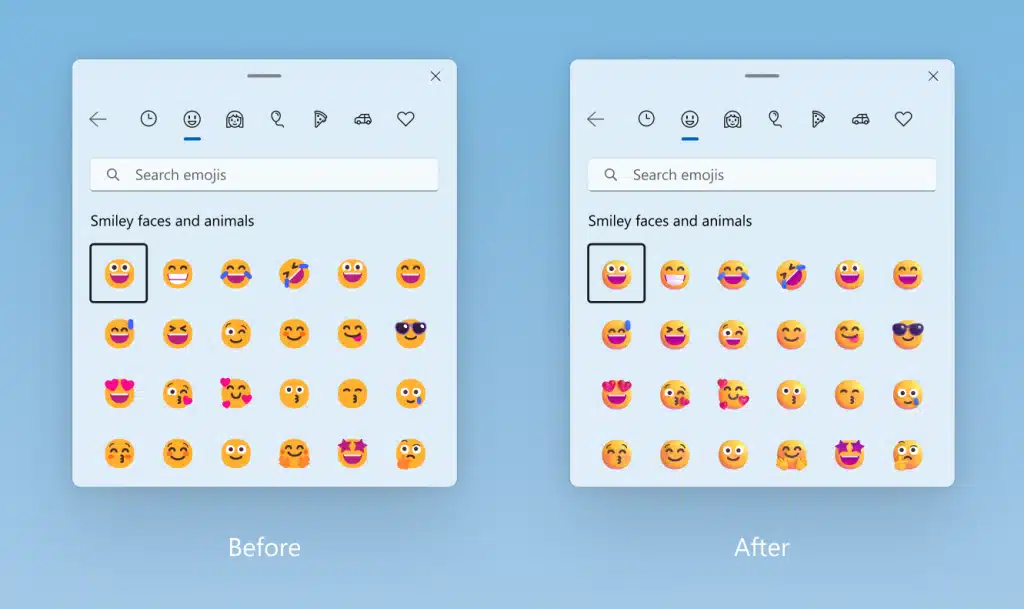
Key changes in Windows 11 build 22631.2265
File Explorer
- Fixed a few crashes impacting File Explorer launch reliability.
- Improved File Explorer launch performance in certain scenarios.
- Fixed an issue where the icons on the desktop may all go blank.
- Fixed an issue where using the Reset Folders button in Folder Options could cause explorer.exe to crash.
- Fixed an issue where if you tried to copy and paste a file out of a compressed folder and into a OneDrive folder might fail with an error code.
- Fixed an issue which was causing File Explorer to crash when navigating to Gallery if you had a large number of images.
- Fixed an issue where saving files to OneDrive locations in File Explorer could take a very long time, making it seem like the app you were saving from had become unresponsive, in the latest Insider builds.
- Fixed an issue where “Automatically type into the Search Box” wasn’t working when File Explorer was open to Home.
- Fixed an issue where the chevrons in the File Explorer address bar were pointing in the wrong direction if your display language was set to Arabic or Hebrew.
Taskbar
- Fixed an issue which was causing apps in the taskbar to appear cut off without a rounded corner on the end when you had a lot of app windows open and the taskbar was set to not combine.
- Fixed an explorer.exe crash impacting taskbar appearing correctly after powering on your device.
Settings- Fixed an issue which was causing some labels to be missing across various places in Settings in the last couple flights.
Improved the performance of opening Settings for Insiders with the new Home page.
Dev Drive
- Fixed an issue where Dev Drives might not auto-mount after upgrading to a new build, causing apps that tried to access them to not work.
Improved error messages if Dev Drives fail to format.
Settings
- Fixed an issue where if you did a search and then cleared it, the view would still be filtered.
- Fixed an issue which was causing sporadic crashes when using Task Manager, including when ending tasks.
- Fixed an issue where the search icon could become overlapped with the Task Manager text in the title bar.
- Fixed an issue where it wasn’t possible to move the Task Manager window with touch or pen.
Key fixes in Windows 11 build 22631.2265
File Explorer
- Fixed an issue where in some cases, the context menu background in File Explorer appeared transparent. This also impacted the command bar dropdown menus.
- Fixed an issue where the context menu and dropdown menus in File Explorer weren’t working with touch.
- Fixed an issue that was causing the search box in File Explorer to not work well with IMEs.
- Fixed a white flash in dark mode when switching between Home and Gallery.
- Fixed an issue that impacted File Explorer reliability.
- Fixed an issue where “Automatically type into the Search Box” wasn’t working when File Explorer was open to Home.
- Fixed an issue where pasting using the context menu in the address bar wasn’t working (or other context menu actions in the address bar).
Added a little more space between Home in the navigation page and the bottom of the command bar.
Taskbar
- Fixed an issue where after upgrading the Bluetooth icon in the system tray might not display in the system tray after upgrade even though your PC supported Bluetooth and the Bluetooth options were shown in Settings.
- Fixed an issue where the new bell icon might be very difficult to see in some cases because it was using a dark outline when your taskbar was dark.
- Fixed an issue where the titles were missing from taskbar previews when turning on tablet-optimized taskbar while using uncombined taskbar.
- Fixed an issue where app icons on the taskbar would become empty (with no icon) in recent Insider builds after switching between desktops.
- Fixed an issue where if the taskbar was set to uncombined it would still show animations even if they’d been turned off.
- Disabled the setting for uncombining taskbar buttons on other screens by default when no secondary monitors are connected.
- Fixed an issue where using drag to rearrange icons in the overflow area wasn’t working well when the taskbar was set to uncombined.
- Fixed an issue where uncombined taskbar’s app indicators weren’t shown correctly after it showed something was being downloaded.
- Fixed an issue where the hidden icons flyout might close unexpectedly when using keyboard navigation to move focus between icons.
Input
- Fixed an issue where typing with the Japanese and Chinese IMEs may not have performed as expected in certain apps in the last few flights when you had selected the option to use the previous version of the IME.
- Fixed an issue where when inking into a text field, if you were writing in Chinese, certain characters were being perceived as taps and not working.
- Fixed an issue where inking into a text field while magnifier was running was not working well as the ink was offset.
Windows Narrator
- Fixed an issue where Task Manager was crashing when using the reset to default button in Settings.
Improved the performance when switching between different pages in Task Manager.
HDR Backgrounds
- Fixed an issue which could cause sporadic explorer.exe crashes when using an HDR wallpaper.
Other changes
- Fixed an issue which could cause sporadic explorer.exe crashes when using an HDR wallpaper.
Read more:



