Windows 11 is getting a new “Gallery” feature in File Explorer that makes it easier to browse through photo collections.

Windows 11’s new “Gallery” feature lays out images in a way similar to the Photos app
Microsoft has announced Windows 11 Build 23435, introducing a Gallery page that lays out images the same as what would appear in the All Photos view of the Photos app.
“Gallery” is optimized for accessing your most recently taken photos. If you have OneDrive Camera Roll Backup set up on your phone, photos you take will show up automatically at the top of the view. You can choose which folders are shown in Gallery through the Collection dropdown. You can also add subfolders of existing sources to filter to a subset of your content, such as desktop backgrounds and SD card/camera imports.
Gallery also works from the file picking dialog, bringing that same ease of use to situations such as inserting attachments, building a PowerPoint deck, or crafting social media posts.
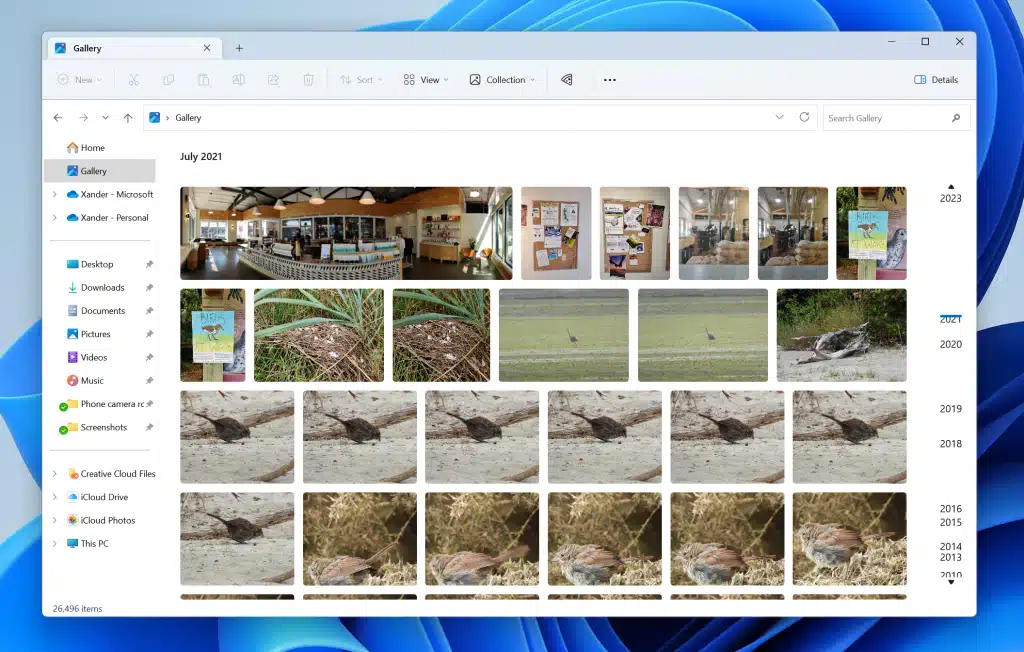
In addition, Build 23435 also includes a couple of notable new features and changes along with several fixes and improvements.
Here are the other changes and improvements below:
- General
- Microsoft is continuing the exploration of badging on the Start menu with several new treatments for users logging in with local user accounts to highlight the benefits of signing in with a Microsoft account (MSA).
- File Explorer
- Windows Insiders will begin noticing a “pizza” icon on the command bar in File Explorer. This icon denotes that an Insider is previewing the Windows App SDK version of File Explorer. Functionality in File Explorer remains unchanged, it just switches from using WinUI 2 to using WinUI 3.
- Narrator
- Narrator users who interact with Traditional Chinese characters are now able to do this with confidence while using Narrator and the IME candidate window in Windows. This was accomplished by creating a Traditional Chinese dictionary for detailed reading. The narrator now consumes the dictionary to disambiguate each Traditional Chinese word. Users should be aware that Narrator’s detailed reading is only supported for the Taiwan language pack. The Hong Kong language pack is not supported by the Narrator.
- Settings
- Microsoft is introducing new presence sensor privacy settings and APIs. If you have a device with compatible presence sensors, you can now manage your privacy and block/allow certain apps from accessing these sensors. No images or metadata is collected by Microsoft and all processing is done locally on the device hardware to maximize privacy. You will find these settings under Settings > Privacy & security > Presence sensing here if your device supports it. App developers with devices with compatible presence sensors can target apps to request and read user presence information after requesting a human presence capability. Learn more about the API here.
Fixes in this new build include:
- Taskbar & System Tray
- Fixed a few explorer.exe crashes that were impacting taskbar reliability.
- Input
- Updated the TextInput/EnableTouchKeyboardAutoInvokeInDesktopMode MDM policy to allow “2” as a valid value to enforce showing the touch keyboard on tapping an edit control even when the hardware keyboard is attached.
- Settings
- Fixed an issue that was causing Settings crashes when navigating to various Windows Update-related pages in the last couple of flights.
- Live captions
- Fixed the issue that caused enhanced speech recognition support installed through the Language & Region settings page to require restarting live captions if you switch languages in the live captions Caption language menu on Arm64 devices.
- Fixed the issue where you may not see install completion of “Enhanced speech recognition” (required by Live Captions) when adding a language through the Language & Region settings page, and language feature installation progress may become hidden.
- Task Manager
- Improved the performance of the expand all / collapse all View options on the Processes page.
- Accessibility
- Updated Narrator’s default for “Context level for buttons and controls” to “3 — Immediate content name and type.”
Read more: