Windows 11 build 23486 in the Dev Channel introduces Passkey support for apps and websites through Windows Hello.

Windows 11 regains the legacy settings which were removed from File Explorer in the previous build
With the Windows 11 build 23486, Microsoft has introduced support for passkeys, a new way to sign in to apps and websites which is more secure and easier to use than passwords.
Passkey support in Windows 11
Passkeys in Windows 11 are a new type of passwordless authentication that uses public key cryptography to create a secure, unique key pair for each website or app users sign in to. Passkeys are stored on users’ devices and never leave their devices, so they’re more secure than passwords and can’t be phished.
Passkeys are based on the FIDO2 standard, which uses public-key cryptography to create a secure authentication mechanism that does not require passwords. When users create a passkey for a website or app, their device generates a unique public key and private key pair. The public key is stored on the website or app, and the private key is stored on the device.
In addition, users can now manage their saved passkeys from within the Settings app. This makes it easy to view, delete, and export passkeys.
How to enable passkeys
Users can start using passkeys by enabling them in the Settings app. To do this, go to Settings > Accounts > Sign-in options > Windows Hello > Passkeys and turn on the Use passkeys for web sign-in switch.
Once enabled passkeys, users can start using them on websites and apps that support them. To do this, simply click on the Sign in with Passkey button when prompted to sign in. The user’s device will then generate a challenge and send it to the website or app. The website or app will then use the user’s public key to encrypt the challenge and send it back to their device. The device will then decrypt the challenge using the user’s private key, and if the decryption is successful, the user will be signed in.
In addition to passkeys, Windows 11 also receives a couple of improvements for the time zone settings, and Microsoft is pushing various fixes and improvements for Dynamic lighting, input, network, Task Manager, and more.
Other changes and improvements
- Microsoft has brought back the legacy settings which were removed from File Explorer in the previous build. The following settings are reintroduced in File Explorer:
-
- Hide Folder Merge conflict.
- Always show icons, never thumbnails.
- Display file icon on thumbnails.
- Display file type information on Folder tips.
- Hide protected OS files.
- Show drive letters.
- Show popup description for Folder and Desktop items.
- Show encrypted or compressed NTFS files in color.
- Use sharing wizard.
- Dynamic Lighting:
- New Effects are now available for Dynamic Lighting via Settings > Personalization > Dynamic Lighting. Check out Wave, Wheel, and Gradient.
- Emoji:
- Unicode Emoji 15, which began rolling out with Build 23475, is now available to all Windows Insiders in the Dev Channel.
- Settings:
- Microsoft is improving the user experience when changing time zones, including cases of low confidence in location data. It displays a non-dismissible notification for accepting or rejecting the change and prompts the user for confirmation before adjusting the time zone.
- Microsoft is also improving the user experience while changing the time zone via Settings > Time & Language> Date & Time. If location settings are disabled, a warning is now shown to the user, urging them to enable location settings to ensure accurate time zone adjustments. This warning provides helpful information to the user, helping them understand why their time zone may not be correct and guiding them toward resolving the issue.
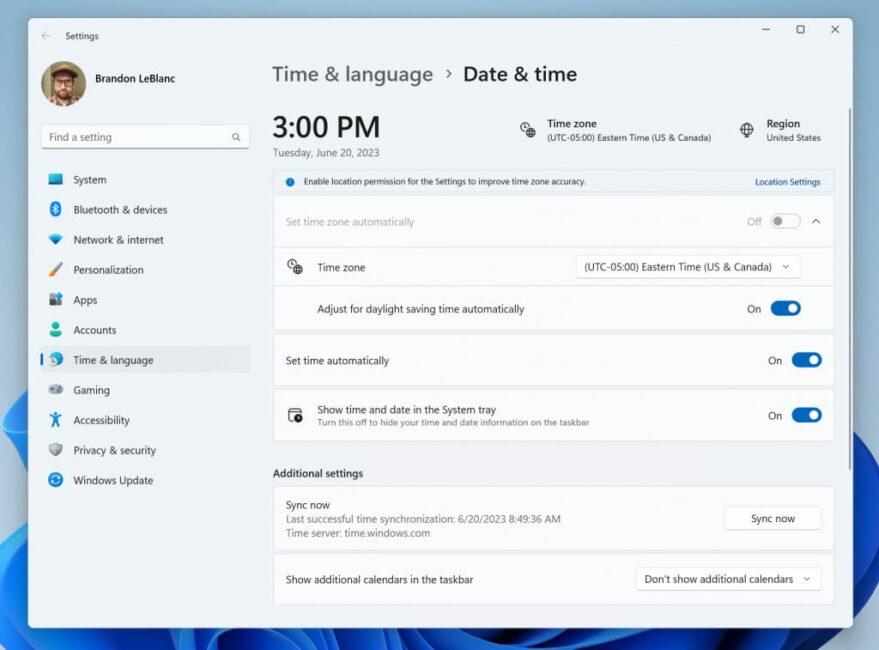
Read more:



