Microsoft Paint, the classic image editing app that has been around since Windows 1.0, is getting a new background removal tool in Windows 11. The new tool is currently being tested in the Dev and Canary channels of the Windows Insider Program, and it is expected to be released to the general public in a future update.

The background removal tool in Microsoft Paint is a good option for basic background removal tasks
Microsoft is testing a new background removal tool in Paint. The feature is currently rolling out to Windows Insiders in the Canary and Dev Channels (version 11.2306. 30.0) and lets users remove an image’s background with a single click.
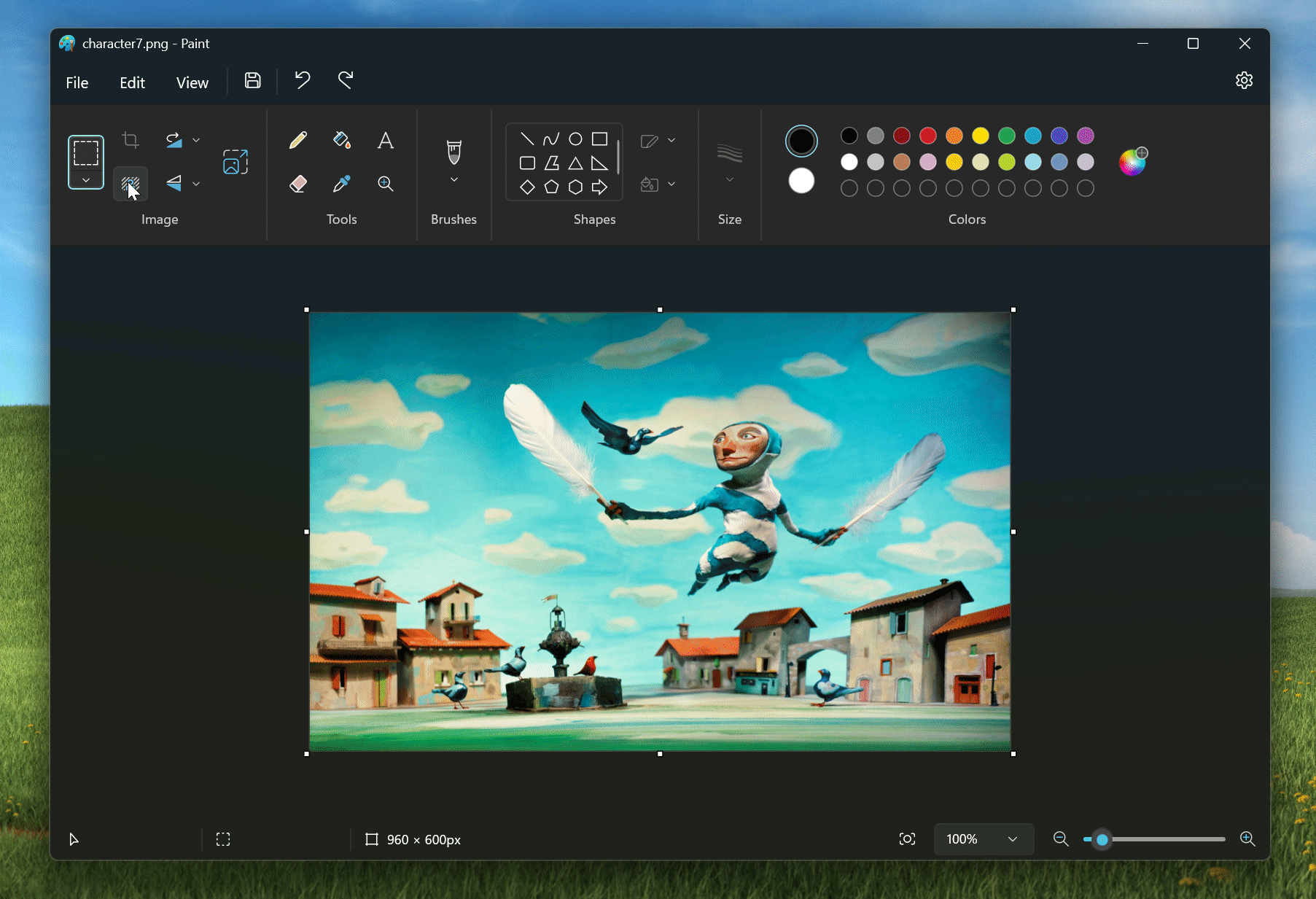
To use the tool, users can open an image with Microsoft Paint and then hit the background removal button on the left side of Paint’s toolbar. From there, Paint will automatically detect the subject of an image and cut away the background. Users can also manually select the portion of the background that they want to remove.
The background removal tool in Microsoft Paint is not as sophisticated as the one found in Photoshop, but it is a good option for basic background removal tasks. It is also free to use, which is a big plus.
Here are some of the things to keep in mind when using the background removal tool in Paint:
- The tool works best on images with a clear distinction between the subject and the background.
- If the image has a busy background, the tool may not be able to remove it completely.
- Users can use the “Select and Mask” tool to adjust the selection if needed.
- The background removal tool is still under development, so it may not work perfectly on all images.
Overall, the background removal tool in Paint is a welcome addition to the app. It is a simple and easy-to-use tool that can be used to remove backgrounds from images for basic editing tasks.
How to try out the new background removal tool in Microsoft Paint
Windows Insider can try out the new background removal tool in Paint today. To join the Windows Insider program, go to Settings > Windows Update > Windows Insider Program.
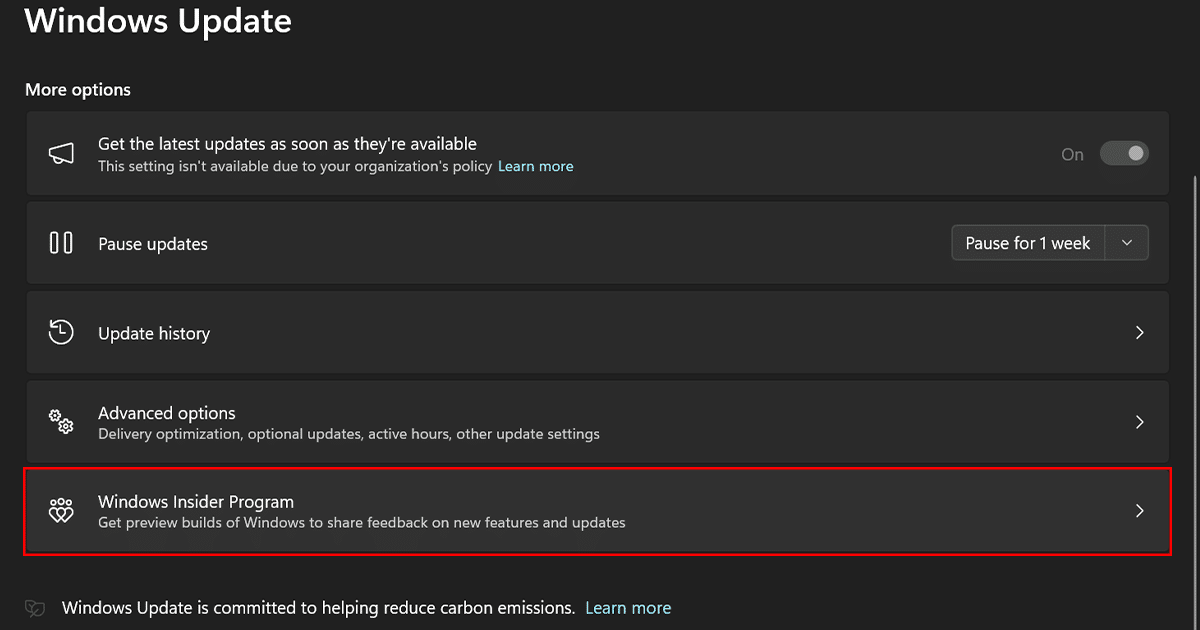
Read more: