Microsoft has released Windows 11 Insider Preview Build 25921 to the Canary Channel with a number of new features and changes, including support for HDR wallpapers, changes to the Start menu, and networking changes.

Windows 11 build 25921 also includes several bug fixes and performance improvements
According to the official changes, users can now set JXR files as their desktop backgrounds, the Start menu now shows rich thumbnail previews for cloud files, and the networking settings in Windows 11 have been redesigned.
Here is everything new in Windows 11 build 25921.
Support for HDR wallpapers
Windows 11 supports HDR wallpapers starting with Build 23516. This means that you can now set high dynamic range (HDR) images as your desktop background. HDR images have a wider range of colors and brightness than standard images, which can make them look more vibrant and lifelike on an HDR-enabled display.
To use HDR wallpapers, you will need a display that supports HDR. You can check if your display supports HDR by going to Settings > System > Display > HDR. If the HDR toggle is available, then your display supports HDR.
Changes to the Start menu
Windows 11 includes a new feature that shows rich thumbnail previews for cloud files on Start. This makes it easier to see what files are available without having to open them.
To see the rich thumbnail previews for cloud files on Start, users will need to be logged in with an Azure Active Directory (AAD) account. Users will also need to have the Files app installed.
When hovering over a cloud file in the Start menu, users will see a rich thumbnail preview of the file. This preview will show the file’s name, size, and type. It will also show a thumbnail of the file, if available.
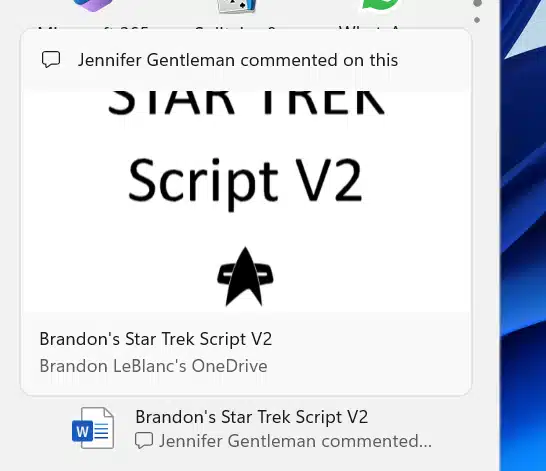
Users who logged in with a local account or MSA will see this experience when hovering over files (cloud files and local files) under Recommended on the Start menu:
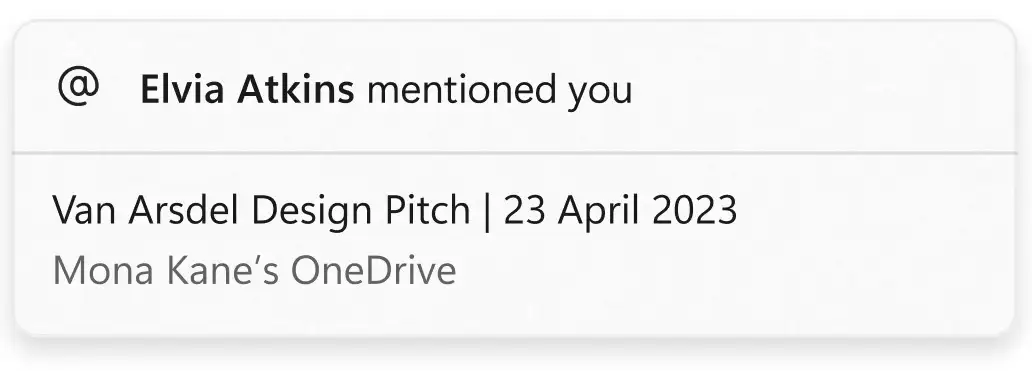
The rich thumbnail previews for cloud files on Start are currently limited to Microsoft Word documents. However, Microsoft has said that they plan to add support for other file types in future updates.
Networking changes
Windows 11 includes a number of networking changes. These changes are designed to make it easier to manage your network connections and troubleshoot problems.
Here are some of the networking changes in Windows 11:
- Redesigned networking settings: The networking settings in Windows 11 have been redesigned to make them easier to use. The new settings are divided into three sections:
- Network connections: This section lists all of your network connections, including wired, wireless, and VPN connections.
- Advanced settings: This section includes advanced networking settings, such as proxy settings and DNS settings.
- Troubleshooting: This section includes tools to help you troubleshoot networking problems.
- New network profile types: Windows 11 introduces two new network profile types:
- Personal: This profile is for home and work networks that you trust.
- Public: This profile is for networks that you don’t trust, such as public Wi-Fi networks.
- Improved network security: Windows 11 includes a number of improvements to network security, such as:
- Support for WPA3: WPA3 is the latest security protocol for Wi-Fi networks.
- More secure DNS settings: Windows 11 now uses DNS over TLS (DoT) and DNS over HTTPS (DoH) by default. These protocols encrypt DNS traffic, making it more secure.
- Better protection against network attacks: Windows 11 includes a number of new features to protect against network attacks, such as Network Protection and SmartScreen Filter.
Read more: