In June, Google announced that YouTube for iOS is officially getting picture-in-picture support, allowing non-premium and Premium subscribers to continue watching videos in a floating window while using other apps.
Currently, the feature is only rolling out for Premium members, but the company is planning to launch it to all iOS users in the United States soon. Here’s how to enable YouTube Picture-in-Picture mode on iPhone.
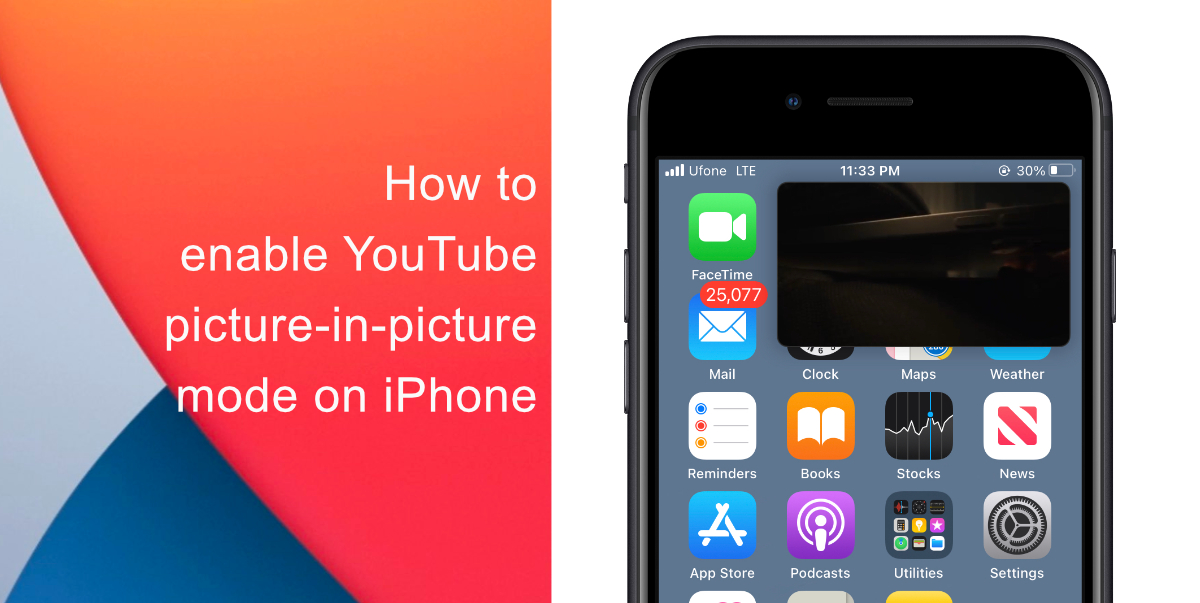
Learn how to enable YouTube picture-in-picture mode on iPhone
Some users have found creative workarounds for using YouTube PiP through Safari or the native iOS Shortcuts app. However, with iOS gaining official support soon, those complicated workarounds will no longer be required.
- Launch the YouTube app on your iPhone or iPad.
- Tap your profile icon at the top right-hand corner of the screen > Settings.
- Tap on General.
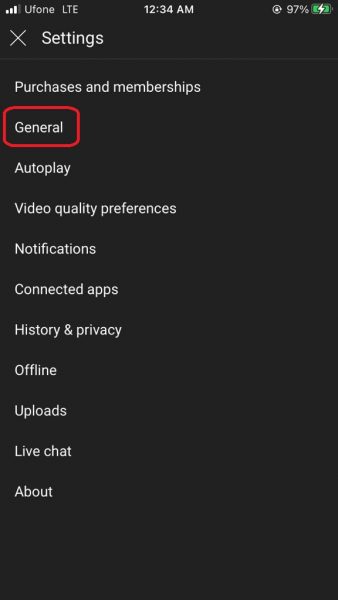
- Tap on the toggle for picture-in-picture.
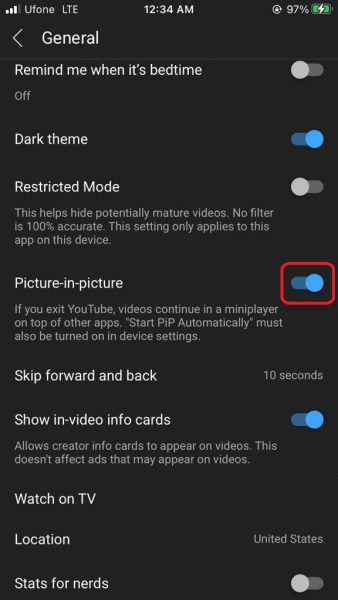
- Select any video and hit the play button.
- Close the YouTube app and the video should start automatically playing in an overlay window. You can adjust the size of the window and move it anywhere around the screen.
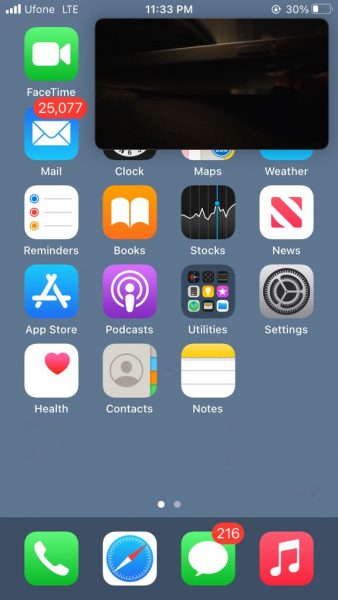
We hope this guide helped you learn how to enable YouTube picture-in-picture mode on iPhone. If you have any questions, let us know in the comments below.
Read more:
- How to edit the date, time, or location of photos in iOS 15
- How to use WhatsApp on multiple devices without keeping your phone connected
- How to download apps larger than 200MB over cellular data on iPhone
- How to hide like and view counts on new, existing, and other users’ posts on Instagram
- How to use iOS 14.5’s app tracking transparency to block apps from tracking you
- How to reduce the size of your iCloud backup on iPhone and iPad
- Found an unknown AirTag moving with you? Here is how to disable it
- How to share iPhone screenshots without saving them to Photos
- How to unlock iPhone with Apple Watch while wearing a face mask
- How to use Screen Time to set a time limit for websites on iPhone and iPad
3 comments
Comments are closed.